Vaultek Support
LifePod Series


IMPORTANT
The manual key does not lock LifePod.
Get Started
Battery Installation
You can program a master code between 4 to 8 digits in length. Two keys can not be pressed at the same time. Programing a new code will overwrite your previous code. Important a 9 Alkaline battery is required.
Master Code Programming
You can program a master code between 4 to 8 digits in length. Two keys can not be pressed at the same time. Programing a new code will overwrite your previous code. Important a 9 Alkaline battery is required.
Biometric Scanner Programming
Your biometric LifePod can store 20 unique fingerprint IDs. The 1st and 2nd fingerprints will be recognized as administrative fingerprints and will be used to authorize additional users 3-20. Important a 9 Alkaline battery is required.
Locking
To lock LifePod press and hold the lock pad. Important the manual key can not lock LifePod.
Unlocking
You can unlock LifePod a couple different ways, using the master code, and manual key.
Frequently Asked Questions
Why is the lid not opening?
If the lid is having issues opening, it is likely pressurized. Open the front key cover to release the pressure.
How to install the battery?

1) To get started, undo both side compression latches to open your LifePod.
3) Locate the battery cover on the front wall and remove by pressing on the outer tab (Fig A).
3) Carefully pull out the 9v battery snap inside the battery compartment, and connect an Alkaline 9V battery to the connector. Be sure to snap the battery in the correct orientation (Fig B). A 9v Alkaline battery is not included.
4) When the battery is snapped in you will hear a short welcome tone and the keypad will light up.
5) Once you hear the tone and see the keypad light up, slide the battery into its compartment being mindful to place the battery ribbon underneath the battery first (Fig C). This will make the battery easier to remove when replacing.
6) Replace the battery cover and you are ready to program your LifePod.
How long will my battery last?
A new 9v Alkaline battery will last up to one year with normal use. Normal use is locking and unlocking the LifePod 1-2 times per day.
How do I unlock the case if the battery is dead but the case is locked?
Backup keys are included. You can also plug a micro-USB cable into the front micro-USB port to power the unit so you can unlock and replace the battery.
Can I travel with LifePod through US Customs or TSA security at the airport?
Yes, LifePod qualifies as a secure lockbox for traveling. If transporting firearms, be sure to inform your airline agent when checkin in due to Federal law. Be aware, that you may be asked to open your LifePod, and person having the master code should be present in case such a request is made by a government authority.
Can I use the compression latches by themselves and not lock the unit?
Yes, the compression latches are designed to seal the interior chamber from the elements and great for recreational use. The lock can be used when a higher level of security is needed.
Is LifePod fireproof or waterproof?
LifePod is not fireproof, but is waterproof up to 1 foot deep. It is designed to stay afloat in the water with weight up to 2lb.
What do the LEDs Indicate?
LifePod’s capacitive keypad has multiple LEDs built in to provide various feedback. The LEDs will illuminate as needed when the unit is awake. To wake the unit, tap the Lock Pad. An 9V Alkaline battery is required.
Battery Indicator: When the unit is awake, the battery indicator will light either GREEN or RED. Green indicates the battery has sufficient power, and RED indicates the battery is in need of replacement.
Status LED: The status LED will provide feedback on various commands. It will light GREEN when correct codes are entered or *programmed fingerprints are scanned and RED when tampering has occurred.
*Biometric scanner is available on select models.
Lock Pad: The lock pad illuminates RED only when the unit has been locked using the keypad, and requires the use of an authorized access point to unlock it. When locked, and the unit is awake, the lock icon will be solid RED.
How to program the master code?
Tip! Your code can be a minimum of 4 digits, or as long as 8 digits.
- Two keys can not be pressed simultaneously.
- Programming a new code will overwrite your previous code.
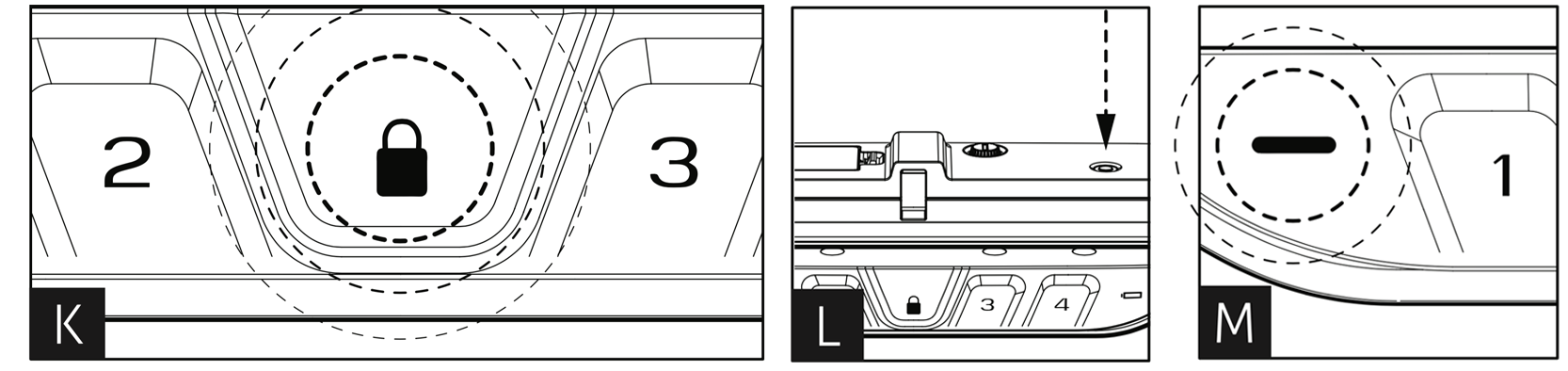
1) First open the unit and tap the lock pad to wake the unit up (Fig K). When the keypad lights up, your LifePod is awake and ready for programming.
2) Press and hold the PROGRAM button for 3 seconds (Fig L) until ALL keys (1-4) turn solid RED.
3) Enter your new code.
4) Press and hold the PROGRAM button a second time for 3 seconds (Fig L) until ALL keys (1-4) turn solid RED.
5) Enter your new code a second time.
6) Press and hold the PROGRAM button a third time for 3 seconds (Fig L). The status LED (Fig M) will flash GREEN and LifePod will beep to confirm the code change is successful.
Need help? Please contact our support team via email at support@vaulteksafe.com.
How to program biometric scanner?
Your Biometric LifePod can store up to 20 unique fingerprints. The 1st and 2nd fingerprints will be recognized as administrative fingerprints and will be used to authorize additional users. Please refer to “Programming Admin Fingerprints” to get started.
Fingerprint TIPS!
- Each fingerprint requires 5 registration scans to be enrolled into the safe.
- Be sure your finger is flat against the scanner (parallel to safe) and your cuticle is over the center of the scanner (this allows the scanner to read where most of the fingerprint details are located).
- Rotate your finger slightly during registration scans.
How to program the admin prints 1 and 2?
Your safe can store up to 20 unique fingerprints. The 1st and 2nd fingerprints will be recognized as administrative fingerprints and will be used to authorize additional users 3 to 20.
Fingerprint TIPS!
- Each fingerprint requires 5 registration scans to be enrolled into the safe.
- Be sure your finger is flat against the scanner (parallel to safe) and your cuticle is over the center of the scanner (this allows the scanner to read where most of the fingerprint details are located).
- Rotate your finger slightly during registration scans.
Programming Admin Print 1 of 2
1) Open the safe lid, and wake LifePod by tapping the lock pad so all the keys light up RED.
2) While LifePod is awake, quickly tap the PROGRAM button to get the ‘1’ key blinking.
3) Place your finger on the fingerprint scanner for the 1st of five scans. When the status LED lights up GREEN remove your finger.
4) Place the same fingerprint again over the scanner at a slightly different angle and remove it when the status LED turns GREEN. You will repeat this process until all 5 registration scans are complete. This completes enrollment for the first admin print.
This completes the enrollment for the first admin print.
Repeat these steps to program the second admin print.
Programming Admin Print 2 of 2
1) Wake LifePod by tapping the lock pad so all the keys light up RED.
2) While LifePod is awake, quickly tap the PROGRAM button to get the ‘1’ key blinking.
3) Place your finger on the fingerprint scanner for the 1st of five scans. When the status LED lights up GREEN remove your finger.
4) Place the same fingerprint again over the scanner at a slightly different angle and remove it when the status LED turns GREEN. You will repeat this process until all 5 registration scans are complete. This completes enrollment for the first admin print.
This completes the enrollment of the second admin print.
Once both admin prints are enrolled you can program additional prints. Your safe can store up to 20 unique fingerprints. To program addition prints refer to “Program Additional Prints”.
Need help? Please contact our support team via email at support@vaulteksafe.com.
How to program additional prints 3 to 20?
The first two fingerprints programmed into the safe are the administrative fingerprints. Any additional users programmed require authorization from one of these fingerprints.
Fingerprint TIPS!
- Each fingerprint requires 5 registration scans to be enrolled into the safe.
- Be sure your finger is flat against the scanner (parallel to safe) and your cuticle is over the center of the scanner (this allows the scanner to read where most of the fingerprint details are located).
- Rotate your finger slightly during registration scans.
Programing Additional Fingerprints
1) Open the safe lid, and wake LifePod by tapping the lock pad so all the keys light up RED.
2) While LifePod is awake, quickly tap the PROGRAM button to get keypad flashing RED. This is prompting the scan of an admin print to authorize the request to enroll a new user.
3) Scan one of the enrolled admin prints to authorize enrolling a new user.
Tip! If the administrative print is left on the scanner too long the safe will begin to program that fingerprint into the safe again and not the NEW fingerprint. If this happens start over with step one.
4) With the ‘1’ key now blinking, place the new finger on the scanner and remove it when the status LED turns GREEN.
5) Place the same finger on the scanner again at a slightly different angle and remove it. You will repeat this process until all 5 registration scans are complete. This completes enrollment for a new user.
Repeat these steps to program additional prints.
You have 20 slots available for programming.
Need help? Please contact our support team via email at support@vaulteksafe.com.
How to increase the biometric success rate?
Try the following if you are experiencing a low success rate with the fingerprint scanner.
Let’s perform a soft reset of the scanner by deleting the fingerprints on the safe. Wake the unit by tapping the lock pad so all the keys light up RED. Immediately, press and hold keys ‘1’ and ‘3’ together for 3 seconds until all the keys turn RED then enter your master code to delete all fingerprint IDs. Now let’s try reprogramming your fingerprint using the helpful tips below.
Fingerprint TIPS!
- Be sure your finger is flat against the scanner (parallel to safe) and your cuticle is over the center of the scanner (this allows the scanner to read where most of the fingerprint details are located).
- During the 5 scan programming process for each finger, slightly repositioning your finger after each scan will store more information and increase your success rate.
- Biometric technology is dependent on our anatomical information, and in some cases different fingers may program better than others. For example, your index finger may not register very well, but your thumb may contain higher detail levels and have a much higher success rate. We suggest to try different fingers including your thumb and see if you have better results.
- To increase success rate register the same finger multiple times. Note, that adding more than two fingerprints requires authorization from the two administrative prints.
Program the First Print
1) Tap the lock pad to wake the unit up.
2) Quickly tap the program button.
3) When the ‘1’ key starts blinking place your fingerprint on the scanner.
4) Place the same fingerprint again over the scanner at a slightly different angle and remove it when the status LED turns GREEN. You will repeat this process until all 5 registration scans are complete. This completes enrollment for the first admin print.
5) Test to see if the safe will open using your fingerprint.
Still having issues? Please contact our support team via email at support@vaulteksafe.com.
Specs
The Vaultek® LifePod® 10 is a pin access portable lockbox. It can be secured using the side compression latches to protect the interior from environmental factors such as water, with the added option of securely locking the unit with the keypad. It’s high impact polymer and portable design makes it ideal to transport and protect valuables and personal items. Powered by an Alkaline 9V battery (not included), LifePod® combines security with convenient access.
Change the default code as soon as possible to prevent unauthorized access to your safe.
Interior may pressurize. LifePod’s airtight seal can suck the lid closed with pressure changes. Release pressure by opening the front keyhole cover when the lid sticks closed.
Locking
Important! The manual key can not lock LifePod.
Important! Before locking your LifePod, always be sure the side compression latches are latched closed first. This will ensure the locking mechanism engages properly.
To lock, simply press and hold the lock pad for 2 seconds. This engages the internal locking mechanism.
Unlocking
You have two ways of unlocking LifePod either a unique master code or the included keys.
Important! Do not undo the compression latches until the unit has been unlocked with the correct master code first. Undoing the compression latches first may cause binding on the lock mechanism and will not unlock.
1) First tap the lock pad to wake the unit up. When the keypad lights up, your LifePod is awake and ready to accept the code.
2) While LifePod is awake enter the master code. (The default master code is 1-2-3-4). When the code is correct, the status LED will turn GREEN and the lock will disengage.
3) Undo both side compression latches, and you can open the unit.
Tip! Your LifePod can protect your belongings against the elements using the side compression latches alone. For extra security, lock the unit with the lock pad as needed.
Backup keys are also included to unlock LifePod.
Backup Key Access
Two backup keys are provided in case of battery failure, allowing you to unlock LifePod. The key hole is located beneath the front protective rubber cover.
To unlock LifePod, simply open the protective cover, insert one of the backup keys, and turn the key clockwise 90 degrees. If the Anti-Picking feature is enabled, the backup keys can not open LifePod.
Important! Always make sure the front protective cover is closed tightly to ensure the unit is sealed correctly for protection from the elements.
LED Indicators
Status LED: The status LED will provide feedback on various commands. It will light GREEN when correct codes are entered and RED when an incorrect code is entered.
Tamper Indication: If the status LED is solid RED when awake, this means the unit has detected that an incorrect code has been entered. You can clear the tamper indicator by entering the correct master code.
Battery Indicator: When the unit is awake, the battery indicator will light either GREEN or RED. Green indicates the battery has sufficient power, and Red indicates the battery is in need of replacement.
Lock Pad: The lock pad illuminates RED only when the unit has been locked using the keypad, and requires the use of the master code to unlock it. When locked, and the unit is awake, the lock icon will be solid RED.
Tip! If the lock icon is solid RED, do not undo the side compression latches to open the unit. This means the internal lock is engaged and should not be opened. Enter the master code to unlock the unit, as indicated by the lock icon light going OFF. It is now safe to undo the side latches and open the unit.
Anti-Picking On/Off
Your LifePod is equipped with an anti-hacking feature for enhanced security. Using the Anti-Picking feature, you can disable the from key access. This prevents the front keyway from being picked open, but also prevents the lock from being opened with the manual key.
Important! The manual key can not lock LifePod with either setting.
OFF By default the feature is disabled and allows for normal function of the manual key to unlock LifePod.
ON Front keyway is disabled. LifePod can not be picked open, and the manual keys can not be used to open the unit.
Sound (ON by Default)
By default, the sound is ON. To toggle the sound ON/OFF you need to wake up LifePod by tapping the center Lock Pad then press and hold keys ‘2’ and ‘3’ together. The status LED will flash RED indicating OFF or GREEN indicating ON.
Using the Micro USB Port
A micro-USB port is built into LifePod behind the front protective rubber cover.
In the event the battery dies while traveling, and you do not have access to the backup keys, you can power on the unit using the backup micro-USB port.
Simply open the rubber cover and plug in a micro-USB cable (not included) into the port. While the cable is plugged into
an external power source, LifePod will function normally allowing you to enter the code and open the unit.
Steel Security Cable
Included is a tether lanyard and steel security cable that can be used to secure the LifePod to a fixed object.
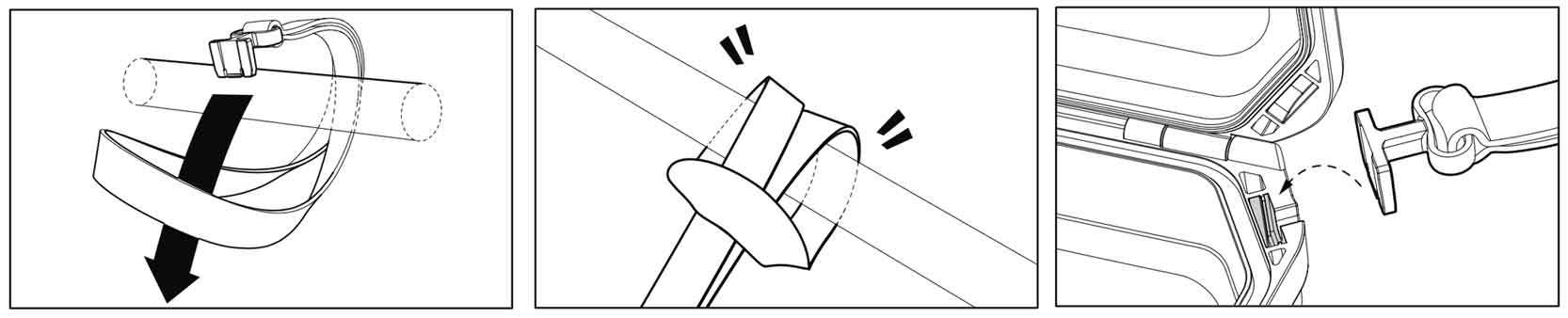
1) First wrap the looped end of the tether around an object of your choice, such as a seat bracket under your vehicle’s seat.
2) Pull the adapter piece through the loop, and cinch tight.
3) Place the adapter piece in its slot in the LifePod, and close the lid.
Tip! A heavy duty steel security cable can be purchased separately if preferred.
Troubleshooting
Keypad is Flashing Red
The battery is likely bad. Test the normal function by removing the battery and plugging in a micro-USB cable to the micro-USB port. If the unit resumes normal function then the installed battery is bad. We recommend a brand name battery like Duracell or Energizer.
Keys Can Not Lock LifePod
LifePod’s backup keys are designed to unlock LifePod in the event the battery dies, but they can not lock LifePod. NOTE: Enabling the Anti-picking feature ON, will prevent the keys from being able to unlock LifePod as this feature disables the front keyway altogether.
Lid is Not Opening
If the lid is having issues opening, it is likely pressurized. Open the front key cover to release the pressure.
Low Fingerprint Success Rate
Try the following if you are experiencing a low success rate with the fingerprint scanner.
Let’s perform a soft reset of the scanner by deleting the fingerprints on the safe. Wake the unit by tapping the lock pad so all the keys light up RED. Immediately, press and hold keys ‘1’ and ‘3’ together for 3 seconds until all the keys turn RED then enter your master code to delete all fingerprint IDs. Now let’s try reprogramming your fingerprint using the helpful tips below.
Fingerprint TIPS!
- Be sure your finger is flat against the scanner (parallel to safe) and your cuticle is over the center of the scanner (this allows the scanner to read where most of the fingerprint details are located).
- During the 5 scan programming process for each finger, slightly repositioning your finger after each scan will store more information and increase your success rate.
- Biometric technology is dependent on our anatomical information, and in some cases different fingers may program better than others. For example, your index finger may not register very well, but your thumb may contain higher detail levels and have a much higher success rate. We suggest to try different fingers including your thumb and see if you have better results.
- To increase success rate register the same finger multiple times. Note, that adding more than two fingerprints requires authorization from the two administrative prints.
Program the First Print
1) Tap the lock pad to wake the unit up.
2) Quickly tap the program button.
3) When the ‘1’ key starts blinking place your fingerprint on the scanner.
4) Place the same fingerprint again over the scanner at a slightly different angle and remove it when the status LED turns GREEN. You will repeat this process until all 5 registration scans are complete. This completes enrollment for the first admin print.
5) Test to see if the safe will open using your fingerprint.
Still having issues? Please contact our support team via email at support@vaulteksafe.com
New Battery Is Not Working
Test normal function by removing the battery and plugging in a micro-USB cable to the micro-USB port to power the unit so you can unlock and replace the battery. We recommend a brand name battery like Duracell or Energizer.
Lost My Keys
To order a set of keys, charging kit, or steel cable, fill out our Spare Parts form.
Battery is Dead and Lost the Keys
Plug in a micro-USB cable to the micro-USB port to power the unit so you can unlock and replace the battery. We recommend a brand name battery like Duracell or Energizer.
Still need help?
Please email our support team at support@vaulteksafe.com. Be sure to provide your order details and the issue you are experiencing. We look forward to getting this resolved for you!