Vaultek Support
LifePod Series


Get Started
Battery Installation
LifePod XRC100i is powered by a 9V Alkaline battery (not included). Under normal usage the battery can last up to one year. Troubleshooting! If the lid is having issues opening, it is likely pressurized. Open the front key cover to release the pressure.
Master Code Programming
You can program a master code between 4 to 8 digits in length. Two keys can not be pressed at the same time. Programing a new code will overwrite your previous code. Important a 9V Alkaline battery is required.
Biometric Scanner Programming
Your biometric LifePod can store 20 unique fingerprint IDs. The 1st and 2nd fingerprints will be recognized as administrative fingerprints and will be used to authorize additional users 3-20. Important a 9V Alkaline battery is required.
Modular Lid
LifePod XRC has a modular lid system that can be customized greatly. The default lid foam included in the case is made up of three sections that can be unscrewed and removed. Additional accessories for the lid can be purchased at vaulteksafe.com.
Steel Security Cable
LifePod XRC includes a heavy-duty steel security cable for versatile anchoring to fixed objects. This cable helps prevent unauthorized removal of the case while maintaining portability and ease of use.
Specs
The Vaultek® LifePod® XRC 100i is a portable lockbox. It can be secured using the side compression latches to protect the interior from environmental factors such as water, with the added option of securely locking the unit with the keypad. It’s high impact polymer and portable design makes it ideal to transport and protect valuables and personal items. Powered by an Alkaline 9V battery (not included), LifePod combines security with convenient access.
Before locking your LifePod, always make sure the side compression latches are latched closed first. This will ensure the locking mechanism engages properly.
Before entering the master code you need to wake LifePod by tapping the Lock Pad so all the keys light up RED.
If the lid does not open when unlocked, there may be two issues. Try closing both compression latches and unlock the unit again to free the lock mechanism. If the lid is still having issues opening it is likely pressurized from the airtight, water-resistant seal. Simply open the front key cover to release the pressure and the lid will open as intended.
Product Registration
Vaultek strongly encourages you to register your LifePod XRC100i as soon as receive it. Registration provides many benefits. Including technical support and essential key information, should your keys ever need replacing. Your LifePod XRC100i has a unique product part number on the inside of the batty door and a 4-digit ID number engraved on the keys. You will need these numbers to register your new unit.
1) Locate your product part number. It is printed on the first page of your user manual and on the back of the battery cover.
2) Open the safe using the included backup manual keys.
3) Find your 4-digit number engraved on the keys.
4) Visit https://vaulteksafe.com/support/vaultek-product-registration/ and enter the required information in the form and click submit.
Dimensions
Exterior dimensions are 42.2″ L, 16.34″ W, and 6.57″ H.
Interior dimensions are 40.3″ L, 12.9″ W, 5.25″ H.
Unlocking
With a 9V battery installed, you can unlock your LifePod safe.
You have three ways of unlocking LifePod XRC100i either a master code, biometric scanner, or the included keys.
Do not undo the compression latches until the unit has been unlocked first. Undoing the compression latches first may cause binding on the lock mechanism and will not unlock.
Master Code: Touch activated 4-digit backlit LED capacitive keypad.
- First tap the lock pad to wake the unit up. When the keypad lights up, your LifePod is awake and ready to accept the code. Enter the master code. (The default master code is 1-2-3-4). When the code is correct, the status LED will turn GREEN and the lock will disengage. Undo both side compression latches, and you can open the unit.
Biometric Scanner: Capable of storing up to 20 unique fingerprints.
- Simply scan an authorized fingerprint to unlock LifePod. No need to wake up LifePod. When the scan is authorized, the Status LED will turn GREEN and lock will disengage. Your safe can store 20 unique fingerprint IDs. The 1st and 2nd fingerprints will be recognized as administrative fingerprints and will be used to authorize additional users (3-20).
Backup Keys: Included backup manual keys are provided to unlock the unit if the battery dies.
- To unlock LifePod, simply open the protective cover at the front of LifePod. Insert one of the backup keys, and turn the key clockwise 90 degrees.
Tip! Your LifePod can protect your belongings against the elements using the side compression latches alone. For extra security, lock the unit with the lock pad as needed.
Troubleshooting! If the lid does not open when unlocked, close both compression latches and unlock the unit again to free the lock mechanism.
Troubleshooting! If the lid is having issues opening it is likely pressurized. Open the front key cover to release the pressure.
Having issues? Please email our support team at support@vaulteksafe.com.
Locking
Before locking your LifePod, always be sure the side compression latches are latched closed first. This will ensure the locking mechanism engages properly.
Lock Pad: With a 9V battery installed, you can lock your LifePod safe.
1) Close the unit and engage the side compression latches.
2) Press and hold the lock pad for 2 seconds.
Manual Key
1) Insert key and rotate counterclockwise.
Tip! Your LifePod can protect your belongings against the elements using the side compression latches alone. For extra security, lock the unit with the lock pad as needed.
If your LifePod is not locking properly, check the side compression latches. Make sure they are fully closed before locking. This ensures the locking mechanism engages properly.
Having issues? Please email our support team at support@vaulteksafe.com.
Using the Micro USB Port
A micro-USB port is built into LifePod behind the front protective rubber cover.
In the event the battery dies while traveling, and you do not have access to the backup keys, you can power on the unit using the backup micro-USB port.
Open the rubber cover and plug in a micro-USB cable (not included) into the port. While the cable is plugged into an external power source, LifePod will function normally allowing you to enter the code and open the unit.
Master Code
Touch activated 4-digit backlit LED capacitive keypad.
First tap the lock pad to wake the unit up. When the keypad lights up, your LifePod is awake and ready to accept the code. Enter the master code. (The default master code is 1-2-3-4). When the code is correct, the status LED will turn GREEN and the lock will disengage. Undo both side compression latches, and you can open the unit.
Having issues? Please email our support team at support@vaulteksafe.com.
Biometric Scanner
Capable of storing up to 20 unique fingerprints.
Scan an authorized fingerprint to unlock LifePod. No need to wake up LifePod. When the scan is authorized, the Status LED will turn GREEN and lock will disengage.
Your safe can store 20 unique fingerprint IDs. The 1st and 2nd fingerprints will be recognized as administrative fingerprints and will be used to authorize additional users (3-20).
Having issues? Please email our support team at support@vaulteksafe.com.
Backup Keys
Included backup manual keys are provided to unlock and lock the unit.
To unlock LifePod, open the protective cover at the front of LifePod. Insert one of the backup keys, and turn the key clockwise 90 degrees.
To lock LifePod, open the protective cover at the front of LifePod. Insert one of the backup keys, and turn the key counterclockwise 90 degrees.
Tamper Indicator
If the Status LED is solid RED when awake, this means the unit has detected that an incorrect code has been entered or an unauthorized fingerprint has been scanned. You can clear the tamper indicator by entering the correct master code or scanning an authorized fingerprint.
LED Indicators
Status LED: The status LED will provide feedback on various commands. It will light GREEN when correct codes are entered and RED when an incorrect code is entered.
Tamper Indication: If the status LED is solid RED when awake, this means the unit has detected that an incorrect code has been entered. You can clear the tamper indicator by entering the correct master code.
Battery Indicator: When the unit is awake, the battery indicator will light either GREEN or RED. Green indicates the battery has sufficient power, and Red indicates the battery is in need of replacement.
Lock Pad: The lock pad illuminates RED only when the unit has been locked using the keypad, and requires the use of the master code to unlock it. When locked, and the unit is awake, the lock icon will be solid RED.
Tip! If the lock icon is solid RED, do not undo the side compression latches to open the unit. This means the internal lock is engaged and should not be opened. Enter the master code to unlock the unit, as indicated by the lock icon light going OFF. It is now safe to undo the side latches and open the unit.
Interior LED Light (20 seconds by default)
The interior LED light will come on when the lid is open and stays on for about 20 seconds by default. You have the option to disable the light, or extend the light to stay on longer.
1) To toggle the interior LED light options you need to wake up LifePod by tapping the center Lock Pad then press and hold keys ‘1’ and ‘4’ together.
2) The status LED will indicate the selected light setting.
- Status LED Solid RED: Interior Light is OFF
- Status LED Solid GREEN: Interior Light stays on for 20 seconds.
- Status LED Flashing Green: Interior Light stays on for 60 seconds.
Sound (ON by default)
By default, the sound is ON.
1) To toggle the sound ON/OFF you need to wake up LifePod by tapping the center Lock Pad then press and hold keys ‘2’ and ‘3’ together.
2) The status LED will flash RED indicating OFF or GREEN indicating ON.
Delete Fingerprints
To delete all the stored prints on the LifePod XRC100i, wake the unit by tapping the lock pad so all the keys light up RED. Immediately, press and hold keys ‘1’ and ‘3’ together for 3 seconds (until the keys turn RED) then enter your master code to delete all fingerprint IDs.
Modular Lid
The LifePod XRC has a modular lid system that can be customized greatly. The default lid foam included in the case is made up of three sections that can be unscrewed and removed. Additional accessories for the lid can be purchased at vaulteksafe.com.
Having issues? Please email our support team at support@vaulteksafe.com.
Steel Security Cable
Included is a steel security cable that can be used to secure the LifePod to a fixed object.
1) First wrap the looped end of the cable around an object of your choice, such as a seat bracket under your vehicle’s seat.
2) Pull the adapter piece through the loop, and cinch tight.
3) Then take the end of the cable and place it into one of the reinforced anchor points in LifePod.
4) Now just shut, latch, and engage the internal LifePod lock. Your case is now securely tethered.
Wheels
The wheels on the LifePod XRC can be replaced in case they are ever damaged.
To replace the wheels, you will need a Phillips head screwdriver. First unscrew the four screws found in the wheel housing with all the screws loosened. Lift up to remove the housing. Take the screwdriver and push the axle all the way through the housing. Now lift up on the wheel to remove it. Slide the replacement wheel down into the wheel housing. Next, guide the axle back through. Now slide the completed housing back down into the XRC. Now tighten all four screws to successfully install the wheel.
Frequently Asked Questions
Programming
How to program the master code?
First time users should change the default master code as soon as possible.
Code Requirement Tips!
- The default master code is 1-2-3-4.
- Your code can be a minimum of 4 digits, or as long as 8 digits.
- Two keys can not be pressed simultaneously.
- Programming a new code will overwrite your previous code.
Important! The PROGRAM button will not function when locked. Be sure the LifePod latch is in the unlock position.
1) First open the unit and tap the lock pad to wake the unit up. When the keypad lights up, your LifePod is awake and ready for programming.
2) Press and hold the PROGRAM button for 3 seconds until ALL keys (1-4) turn solid RED.
3) Enter your new code.
4) Press and hold the PROGRAM button a second time for 3 seconds until ALL keys (1-4) turn solid RED.
5) Enter your new code a second time.
6) Press and hold the PROGRAM button a third time for 3 seconds. The status LED will flash GREEN and LifePod will beep to confirm the code change is successful.
Repeat these steps to change master code.
Troubleshooting! Be sure to follow all steps and move quickly during programming. If you make a mistake start over with step 1.
Having issues? Please email our support team at support@vaulteksafe.com.
How to program the biometric scanner?
Your LifePod XRC100i can store up to 20 unique fingerprints. The 1st and 2nd fingerprints will be recognized as administrative fingerprints and will be used to authorize additional users.
Fingerprint Tips!
- Be sure your finger is flat against the scanner (parallel to safe) and your cuticle is over the center of the scanner (this allows the scanner to read where most of the fingerprint details are located).
- Rotate your finger slightly during registration scans.
- Biometric technology is dependent on our anatomical information, and in some cases different fingers may program better than others. For example, your index finger may not register very well, but your thumb may contain higher detail levels and have a much higher success rate. We suggest to try different fingers including your thumb and see if you have better results.
- To increase success rate register the same finger multiple times. Note, that adding more than two fingerprints requires authorization from the two administrative prints.
STEP 1 : Program Admin Prints 1 and 2
STEP 2 : Program Additional Prints (3-20)
Troubleshooting! If you are experiencing a low success, program the same fingerprint 4 or 5 times. You have 20 slots available for program.
Having issues? Please email our support team at support@vaulteksafe.com.
How to program the admin prints 1 and 2?
Your safe can store up to 20 unique fingerprints. The 1st and 2nd fingerprints will be recognized as administrative fingerprints and will be used to authorize additional users 3 to 20.
Fingerprint TIPS!
- Be sure your finger is flat against the scanner (parallel to safe) and your cuticle is over the center of the scanner (this allows the scanner to read where most of the fingerprint details are located).
- Rotate your finger slightly during registration scans.
STEP 1 : Programming Admin Print 1 of 2
1) Tap the lock pad to wake the unit up.
2) Quickly tap the program button.
3) When the ‘1’ key starts blinking place your fingerprint on the scanner.
4) Place, lift, and rotate until all four keys light up.
This completes the enrollment for the first admin print.
Repeat these steps to program the second admin print.
STEP 2 : Programming Admin Print 2 of 2
1) Tap the lock pad to wake the unit up.
2) Quickly tap the program button.
3) When the ‘1’ key starts blinking place your fingerprint on the scanner.
4) Place, lift, and rotate until all four keys light up.
This completes the enrollment of the second admin print.
Once both admin prints are enrolled you can program additional prints. Your safe can store up to 20 unique fingerprints. To program addition prints refer to “Program Additional Prints (3-20)”.
Having issues? Please email our support team at support@vaulteksafe.com.
How to program additional fingerprints (3-20)?
The first two fingerprints programmed into the safe are the administrative fingerprints. Any additional users programmed require authorization from one of these fingerprints. LifePod can store up to 20 fingerprints.
Fingerprint Tips!
- Be sure your finger is flat against the scanner (parallel to safe) and your cuticle is over the center of the scanner (this allows the scanner to read where most of the fingerprint details are located).
- Rotate your finger slightly during registration scans.
Programing Additional Fingerprints (3-20)
1) Tap the lock pad to wake the unit up.
2) Quickly tap the program button.
3) When the keypad starts flashing RED, you need to scan an admin print.
Tip! If the administrative print is left on the scanner too long the safe will begin to program that fingerprint into the safe again and not the NEW fingerprint. If this happens start over with step one.
4) Now when the ‘1’ key starts blinking place your new fingerprint on the scanner.
5) Place, lift, and rotate until all four keys light up.
Repeat these steps to program additional prints.
You have 20 slots available for programming.
Having issues? Please email our support team at support@vaulteksafe.com.
Why is the scanner experiencing a low success rate?
Let’s perform a soft reset of the scanner by deleting the fingerprints on the safe. Wake the unit by tapping the lock pad so all the keys light up RED. Immediately, press and hold keys ‘1’ and ‘3’ together for 3 seconds until all the keys turn RED then enter your master code to delete all fingerprint IDs. Now let’s try reprogramming your fingerprint using the helpful tips below.
Fingerprint Tips!
- Be sure your finger is flat against the scanner (parallel to safe) and your cuticle is over the center of the scanner (this allows the scanner to read where most of the fingerprint details are located).
- During the 5 scan programming process for each finger, slightly repositioning your finger after each scan will store more information and increase your success rate.
- Biometric technology is dependent on our anatomical information, and in some cases different fingers may program better than others. For example, your index finger may not register very well, but your thumb may contain higher detail levels and have a much higher success rate. We suggest to try different fingers including your thumb and see if you have better results.
- To increase success rate register the same finger multiple times. Note, that adding more than two fingerprints requires authorization from the two administrative prints.
Program the First Print
1) Tap the lock pad to wake the unit up.
2) Quickly tap the program button.
3) When the ‘1’ key starts blinking place your fingerprint on the scanner. Place, lift, and rotate until all four keys light up.
4) Test to see if the safe will open using your fingerprint.
Having issues? Please email our support team at support@vaulteksafe.com.
Power
Why is the keypad flashing?
If you snap the battery in and the keypad is flashing then your battery is likely low. Replace the battery with a new 9V Alkaline battery. We recommend a brand name battery like Duracell or Energizer.
Why is the battery not working?
Test normal function by removing the battery and plugging in a micro-USB cable to the micro-USB port to power the unit so you can unlock and replace the battery. We recommend a brand name battery like Duracell or Energizer.
How do I unlock the case if the battery is dead but the case is locked?
You have two options:
Open the protective cover at the front of LifePod. Insert one of the backup keys, and turn the key clockwise 90 degrees.
Plug a micro-USB cable into the front micro-USB port to power the unit so you can unlock and replace the battery.
Hotkeys
Interior LED Light (20 Second by Default)
The interior LED light will come on when the lid is open and stays on for about 20 seconds by default. You have the option to disable the light, or extend the light to stay on longer.
1) To toggle the interior LED light options you need to wake up LifePod by tapping the center Lock Pad then press and hold keys ‘1’ and ‘4’ together.
2) The status LED will indicate the selected light setting.
- Status LED Solid RED: Interior Light is OFF
- Status LED Solid GREEN: Interior Light stays on for 20 seconds.
- Status LED Flashing Green: Interior Light stays on for 60 seconds.
Sound (ON by Default)
By default, the sound is ON.
1) To toggle the sound ON/OFF you need to wake up LifePod by tapping the center Lock Pad then press and hold keys ‘2’ and ‘3’ together.
2) The status LED will flash RED indicating OFF or GREEN indicating ON.
Delete Fingerprints
To delete all the stored prints on the LifePod XRC100i, wake the unit by tapping the lock pad so all the keys light up RED. Immediately, press and hold keys ‘1’ and ‘3’ together for 3 seconds (until the keys turn RED) then enter your master code to delete all fingerprint IDs.
Can I travel through US Customs or TSA security at airports?
Yes, LifePod qualifies as a secure lockbox for traveling. If transporting firearms, be sure to inform your airline agent when checkin in due to Federal law. Be aware that you may be asked to open your LifePod. For that reason, we recommend always traveling with a physical key, should a request be made by an authorized government official. Visit the How to Fly with a Firearm page to learn more.
Troubleshooting
Lost My Keys
To order a set of keys, or steel cable, fill out our Spare Parts form.
Having issues? Please email the support team at support@vaulteksafe.com.
Will Not Lock
Before locking your LifePod, always be sure the side compression latches are latched closed first. This will ensure the locking mechanism engages properly.
Lock Pad: With a 9V battery installed, you can lock your LifePod safe.
1) Close the unit and engage the side compression latches.
2) Press and hold the lock pad for 2 seconds.
Manual Key
1) Insert key and rotate counterclockwise.
Tip! Your LifePod can protect your belongings against the elements using the side compression latches alone. For extra security, lock the unit with the lock pad as needed.
If your LifePod is not locking properly, check the side compression latches. Make sure they are fully closed before locking. This ensures the locking mechanism engages properly.
Having issues? Please email our support team at support@vaulteksafe.com.
Lid is Not Opening
There may be two issues. The lid is pressurized or you need to free the lock mechanism.
Lid is Pressurized
If the lid is having issues opening it is likely pressurized. Open the front key cover to release the pressure.
Free the Lock Mechanism
If the lid does not open when unlocked, close both compression latches and unlock the unit again to free the lock mechanism. Before locking your LifePod, always make sure the side compression latches are latched closed first. This will ensure the locking mechanism engages properly.
Having issues? Please email our support team at support@vaulteksafe.com.
Keypad is Flashing Red
The battery is likely bad. Test the normal function by removing the battery and plugging in a micro-USB cable to the micro-USB port. If the unit resumes normal function then the installed battery is bad. We recommend a brand name battery like Duracell or Energizer.
Having issues? Please email our support team at support@vaulteksafe.com.
New Battery Is Not Working
Test normal function by removing the battery and plugging in a micro-USB cable to the micro-USB port to power the unit so you can unlock and replace the battery. We recommend a brand name battery like Duracell or Energizer.
Low Biometric Success Rate
Try the following if you are experiencing a low success rate with the fingerprint scanner.
Let’s perform a soft reset of the scanner by deleting the fingerprints on the safe.
1) Wake the unit by tapping the lock pad so all the keys light up RED.
2) Immediately, press and hold keys ‘1’ and ‘3’ together for 3 seconds until all the keys turn RED then enter your master code to delete all fingerprint IDs.
Now let’s try reprogramming your fingerprint using the helpful tips below.
Fingerprint Tips!
- Be sure your finger is flat against the scanner (parallel to safe) and your cuticle is over the center of the scanner (this allows the scanner to read where most of the fingerprint details are located).
- During the 5 scan programming process for each finger, slightly repositioning your finger after each scan will store more information and increase your success rate.
- Biometric technology is dependent on our anatomical information, and in some cases different fingers may program better than others. For example, your index finger may not register very well, but your thumb may contain higher detail levels and have a much higher success rate. We suggest to try different fingers including your thumb and see if you have better results.
- To increase success rate register the same finger multiple times. Note, that adding more than two fingerprints requires authorization from the two administrative prints.
Program the First Print
1) Tap the lock pad to wake the unit up.
2) Quickly tap the program button.
3) When the ‘1’ key starts blinking place your fingerprint on the scanner. Place, lift, and rotate until all four keys light up.
4) Test to see if the safe will open using your fingerprint.
Having issues? Please email our support team at support@vaulteksafe.com.
Still Need Help?
Please email our support team at support@vaulteksafe.com. Be sure to provide your order details and the issue you are experiencing. We look forward to getting this resolved for you!
Manuals
User Manual
The user manual included with your purchase is a quick-start setup guide, covering the essentials to get up and running. For complete resources including tutorials, troubleshooting, FAQs, and more please review the LifePod XRC online support page.
Fitment Guide
The interior dimensions of LifePod XRC100i are 40.3″ L, 12.9″ W, 5.25″ H.
Rifles with barrels up to 16″ (AR-15, AKM, AK-103, Galil Ace II, SOCOM 16, lever action, etc.)
Semi-auto shotguns like Beretta A300 Ultima Patrol or 1301
Bullpup rifles (Hellion, Tavor X95, Steyr AUG)
Hunting rifles with shorter barrels (20–24″) and minimal optics
Handguns, magazines, and essential gear.
Verified Examples:
AR-15
AK 103
Galil Ace II
SOCOM 16
Lever action rifle (under 40”)
Beretta A300 Ultima Patrol
Beretta 1301
Springfield M1A
SIG M400 Sentry
SIG MCX Spear
Visit the What Fits page to learn more.
Flying with a Firearm
Flying with a firearm involves some planning and understanding of regulations. Our guide offers best practices and helpful tips for safely and legally transporting firearms on domestic flights within the United States, featuring LifePod. Visit the How to Fly with a Firearm page to learn more.