Vaultek Support
LifePod Series
LifePod X
Support for LifePod X
Support for LifePod X


How to Lock
With a AA battery installed, you can lock your LifePod® X safe. To lock, simply press and hold the Lock Pad for 2 seconds. This engages the internal locking mechanism.
How to Unlock
With a AA battery installed, you can now unlock and lock your LifePod® X. Unique to LifePod® X is a capacitive numeric keypad with built-in proximity sensor. Touch the Lock Pad on the keypad to wake the lockbox before entering your master code.
Important
Do not forget your master code. This is a keyless lockbox. Once you engage the built-in lock system you will be unable to unlock LifePod X without the master code.
Get Started
Quick Overview
The Vaultek® LifePod® X is a pin access portable lockbox. It can be secured using the side compression latch to protect the interior from environmental factors such as water, with the added option of securely locking the unit with the built-in lock system. It’s high impact polymer and portable design makes it ideal to transport and protect valuables and personal items. Powered by a AA battery (not included), LifePod combines security with convenient access.
Do not forget your master code. This is a keyless lockbox. Once you engage the built-in lock system you will be unable to unlock LifePod X without the master code.
LifePod® X’s capacitive keypad has multiple LEDs built in to provide various feedback. The LEDs will illuminate as needed when the unit is awake. To wake the unit, tap the Lock Pad. An AA battery is required.
Battery Indicator: When the unit is awake, the battery indicator will light either GREEN or RED. Green indicates the battery has sufficient power, and RED indicates the battery is in need of replacement.
Status LED: The status LED will provide feedback on various commands. It will light GREEN when correct codes are entered and RED when an incorrect code is entered, providing indication that keypad tampering has occurred.
Lock Pad: The lock pad illuminates RED only when the unit has been locked using the keypad, and requires the use of the master code to unlock it. When locked, and the unit is awake, the lock icon will be solid RED.
Battery Installation
LifePod® X is powered by a AA battery (not included). With a AA battery installed, you can unlock and lock your LifePod® X.
Battery Tips!
- Under normal use the battery can last up to one year.
- We recommend a brand name battery like Duracell or Energizer.
- In the event the battery dies you can plug LifePod® X into a power source using a micro-USB cable and open the unit by master code.
1) To get started, undo both side compression latches to open your LifePod® X.
2) Locate the battery cover on the front wall and remove by pressing on the outer tab.
3) Be sure to snap the battery in the correct orientation. A 9v Alkaline battery is not included.
4) When the battery is snapped in you will hear a short welcome tone and the keypad will light up.
Troubleshooting! If you snap the battery in and the keypad is flashing then your battery is likely low. Replace the battery with a new AA battery. We recommend a brand name battery like Duracell or Energizer.
Program Master Code
First time users should change the default master code as soon as possible.
Important! This is a keyless lockbox. Do not forget your master code.
Code Requirement Tips!
- The default master code is 1-2-3-4.
- Your code can be a minimum of 4 digits, or as long as 8 digits.
- Two keys can not be pressed simultaneously.
- Programming a new code will overwrite your previous code.
Important! The PROGRAM button will not function when locked. Be sure the LifePod X latch is in the unlock position.
1) First open the unit and tap the Lock Pad to wake the unit up. When the keypad lights up, your LifePod X is awake and ready for programming.
2) While LifePod X is awake press and hold the PROGRAM button for 3 seconds until ALL keys (1-4) turn solid RED.
3) Enter your new code. Immediately press and hold the PROGRAM button a second time for 3 seconds until ALL keys (1-4) turn solid RED.
4) Enter your new code a second time. Immediately press and hold the PROGRAM button a third time for 3 seconds. The Status LED will flash GREEN and LifePod X will beep to confirm the code change is successful. If you make a mistake start over with step 1.
Repeat these steps to change master code.
Important! This is a keyless lockbox. Do not forget your master code.
Troubleshooting! Be sure to follow all steps and move quickly during programming.
Troubleshooting! If you make a mistake start over with step 1.
Having issues? Please email our support team at support@vaulteksafe.com. They would be more than happy to help you out!
Locking
With a 9V battery installed, you can lock your LifePod X safe.
Important! Before locking your LifePod X, always be sure the side compression latch is latched closed first. This will ensure the locking mechanism engages properly.
Do not forget your master code. This is a keyless lockbox. Once you engage the built-in lock system you will be unable to unlock LifePod X without the master code.
1) To lock, simply press and hold the Lock Pad for 2 seconds. This engages the internal locking mechanism.
Unlocking
With a AA battery installed, you can now unlock and lock your LifePod® X. Unique to LifePod® X is a capacitive numeric keypad with built-in proximity sensor. Touch the Lock Pad on the keypad to wake the lockbox before entering your master code.
Do not forget your master code. This is a keyless lockbox. Once you engage the built-in lock system you will be unable to unlock LifePod X without the master code.
Important! Do not undo the compression latch until the unit has been unlocked with the correct master code first. Undoing the compression latch first may cause binding on the lock mechanism and will not unlock.
1) First tap the Lock Pad to wake the unit up. When the keypad lights up, your LifePod X is awake and ready to accept the code.
2) While LifePod X is awake enter the master code. (The default master code is 1-2-3-4). When the code is correct, the status LED will turn GREEN and the lock will disengage.
3) Undo both side compression latches, and you can open the unit.
Tip! Your LifePod X can protect your belongings against the elements using the side compression latches alone. For extra security, lock the unit with the Lock Pad as needed.
Tip! If the battery dies you can plug LifePod X into a power source to unlock and replace the battery from the micro-USB inlet. We recommend a brand name battery like Duracell or Energizer.
Register Your LifePod X
Vaultek strongly encourages you to register your LifePod X as soon as receive it. Registration provides many benefits including technical support and ordering replacement keys should you replace them. Your LifePod X has a unique product part number on the inside of the batty door. You will need these numbers to register your new unit.
1) Locate your product part number. It is printed on the first page of your user manual and on the back of the battery cover.
2) Visit https://vaulteksafe.com/support/vaultek-product-registration/ and enter the required information in the form and click submit.
Get to Know Your LifePod
Low Battery Indicator
When the unit is awake, the battery indicator will light either GREEN or RED. Green indicates the battery has sufficient power, and Red indicates the battery is in need of replacement.
Tip! If the battery dies you can plug LifePod X into a power source to unlock and replace the battery from the micro-USB inlet. We recommend a brand name battery like Duracell or Energizer.
Using the Micro USB Port
A micro-USB port is built into LifePod X behind the front protective rubber cover.
In the event the battery dies while traveling, and you can power on the unit using the backup micro-USB port.
1) Simply open the rubber cover and plug in a micro-USB cable (not included) into the port. While the cable is plugged into an external power source, LifePod X will function normally allowing you to enter the code and open the unit.
LED Indicators
Status LED
The status LED will provide feedback on various commands. It will light GREEN when correct codes are entered and RED when an incorrect code is entered.
Tamper Indication
If the status LED is solid RED when awake, this means the unit has detected that an incorrect code has been entered. You can clear the tamper indicator by entering the correct master code.
Battery Indicator
When the unit is awake, the battery indicator will light either GREEN or RED. Green indicates the battery has sufficient power, and Red indicates the battery is in need of replacement.
Lock Pad
The lock pad illuminates RED only when the unit has been locked using the keypad, and requires the use of the master code to unlock it. When locked, and the unit is awake, the lock icon will be solid RED.
Tip! If the lock icon is solid RED, do not undo the side compression latches to open the unit. This means the internal lock is engaged and should not be opened. Enter the master code to unlock the unit, as indicated by the lock icon light going OFF. It is now safe to undo the side latches and open the unit.
Toggle Sound On/Off
By default, the sound is ON. To toggle the sound ON/OFF you need to wake up LifePod X by tapping the center Lock Pad then press and hold keys ‘2’ and ‘3’ together. The status LED will flash RED indicating OFF or GREEN indicating ON.
Locking
With a 9V battery installed, you can lock your LifePod X safe.
Important! Before locking your LifePod X, always be sure the side compression latch is latched closed first. This will ensure the locking mechanism engages properly.
Do not forget your master code. This is a keyless lockbox. Once you engage the built-in lock system you will be unable to unlock LifePod X without the master code.
1) To lock, simply press and hold the Lock Pad for 2 seconds. This engages the internal locking mechanism.
Unlocking
With a AA battery installed, you can now unlock and lock your LifePod® X. Unique to LifePod® X is a capacitive numeric keypad with built-in proximity sensor. Touch the Lock Pad on the keypad to wake the lockbox before entering your master code.
Do not forget your master code. This is a keyless lockbox. Once you engage the built-in lock system you will be unable to unlock LifePod X without the master code.
Important! Do not undo the compression latch until the unit has been unlocked with the correct master code first. Undoing the compression latch first may cause binding on the lock mechanism and will not unlock.
1) First tap the Lock Pad to wake the unit up. When the keypad lights up, your LifePod X is awake and ready to accept the code.
2) While LifePod X is awake enter the master code. (The default master code is 1-2-3-4). When the code is correct, the status LED will turn GREEN and the lock will disengage.
3) Undo both side compression latches, and you can open the unit.
Tip! Your LifePod X can protect your belongings against the elements using the side compression latches alone. For extra security, lock the unit with the Lock Pad as needed.
Tip! If the battery dies you can plug LifePod X into a power source to unlock and replace the battery from the micro-USB inlet. We recommend a brand name battery like Duracell or Energizer.
Securing LifePod X
Included is a tether lanyard and steel security cable that can be used to secure the LifePod X to a fixed object.
1) First wrap the looped end of the tether around an object of your choice, such as a seat bracket under your vehicle’s seat.
2) Pull the adapter piece through the loop, and cinch tight.
3) Place the adapter piece in its slot in the LifePod X, and close the lid.
Tip! A heavy duty steel security cable can be purchased separately if preferred.
Troubleshooting
Keypad is Flashing Red
The battery is likely bad. Test the normal function by removing the battery and plugging in a micro-USB cable to the micro-USB port. If the unit resumes normal function then the installed battery is bad. We recommend a brand name battery like Duracell or Energizer.
New Battery Is Not Working
Test normal function by removing the battery and plugging in a micro-USB cable to the micro-USB port to power the unit so you can unlock and replace the battery. We recommend a brand name battery like Duracell or Energizer.
Free a Stuck Lid
If the lid is having issues opening, it is likely pressurized. Open the front key cover to release the pressure.
Battery is Dead
Plug in a micro-USB cable to the micro-USB port to power the unit so you can unlock and replace the battery. We recommend a brand name battery like Duracell or Energizer.
Still need help?
Please email our support team at support@vaulteksafe.com. Be sure to provide your order details and the issue you are experiencing. We look forward to getting this resolved for you!
FAQ
How can you check if the battery is low?
When the unit is awake, the battery indicator will light either GREEN or RED. Green indicates the battery has sufficient power, and Red indicates the battery is in need of replacement.
Tip! If the battery dies you can plug LifePod X into a power source to unlock and replace the battery from the micro-USB inlet. We recommend a brand name battery like Duracell or Energizer.
What do I do if the keypad is flashing RED after installing the battery?
Your battery is likely low. Replace the battery with a new AA battery. We recommend a brand name battery like Duracell or Energizer.
Is LifePod® fireproof or waterproof?
LifePod® is not fireproof, but is waterproof up to 1 foot deep for 30 minutes. It is designed to stay afloat in the water with weight up to 1.2lb.
What is the micro-USB port for?
In the event the battery dies while traveling, you can power on the unit using the backup micro-USB port.
How long will my battery last?
A new AA battery will last up to one year with normal use. Normal use is locking and unlocking the LifePod X 1-2 times per day.
How do I unlock the case if the battery is dead but the case is locked?
You can also plug a micro-USB cable into the front micro-USB port to power the unit so you can unlock and replace the battery.
Can I travel with LifePod X through US Customs or TSA security at the airport?
Yes, LifePod X qualifies as a secure lockbox for traveling. If transporting firearms, be sure to inform your airline agent when checkin in due to Federal law. Be aware, that you may be asked to open your LifePod X, and person having the master code should be present in case such a request is made by a government authority.
Can I use the compression latches by themselves and not lock the unit?
Yes, the compression latches are designed to seal the interior chamber from the elements and great for recreational use. The built-in lock can be used when a higher level of security is needed.