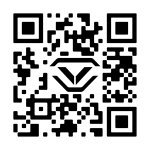Vaultek Support
DS5i Smart Station
Support for ViSN DS5i Smart Station


First Steps
Thank you for purchasing the DS5i Smart Station safe powered by ViSN. Let’s get your safe ready for programming with a few simple steps.
LCD Screen
Open the Vaultek ViSN smartphone app to adjust the screen brightness, display options, and clock format. The clock will automatically update once the safe is paired with the Vaultek ViSN smartphone app. If your safe is in Essential mode, use the physical program buttons and touchscreen to make changes manually.
Frequently Asked Questions
Programming
How to program the master code?
Get your safe online and program your safe with the Vaultek ViSN smartphone app. Available for iOS and Android. Once downloaded open the app and create a ViSN account – which is a unique account, it is different from previous Vaultek logins so be sure to create a new account when getting started. Then follow the onscreen steps for programming the master code.
How to program the biometric scanner?
Get your safe online and program your safe with the Vaultek ViSN smartphone app. Available for iOS and Android. Once downloaded open the app and create a ViSN account – which is a unique account, it is different from previous Vaultek logins so be sure to create a new account when getting started. Then follow the onscreen steps for programming the biometric scanner.
How to program Nano Key 3.0 (sold separately)?
DS5i Smart Station ViSN safes support quick access in the event you need immediate entry with Nano Key 3.0 technology. Nano Key 3.0 and Nano Key 3.0 Biometric are not included but can be purchased separately at vaulteksafe.com or from an authorized dealer.
Get your safe online and program the Nano Key 3.0 with the Vaultek ViSN smartphone app. Available for iOS and Android. Once downloaded open the app and create a ViSN account – which is a unique account, it is different from previous Vaultek logins so be sure to create a new account when getting started. Then follow the onscreen steps for programming the master code.
How to program Nano Key 3.0 Biometric (sold separately)?
DS5i Smart Station ViSN safes support quick access in the event you need immediate entry with Nano Key 3.0 technology. Nano Key 3.0 and Nano Key 3.0 Biometric are not included but can be purchased separately at vaulteksafe.com or from an authorized dealer.
Get your safe online and program the Nano Key 3.0 Biometric with the Vaultek ViSN smartphone app. Available for iOS and Android. Once downloaded open the app and create a ViSN account – which is a unique account, it is different from previous Vaultek logins so be sure to create a new account when getting started. Then follow the onscreen steps for programming the master code.
Can I program my safe without using the ViSN smartphone app?
Yes, you will need to switch the safe into Essential Mode. Essential Mode allows the safe to be programmed as a standalone safe without the need for Wi-Fi connectivity, live alerts, or the Vaultek ViSN smartphone app. Nano Key is not supported in Essential Mode.
How to program the master code in Essential Mode?
Essential Mode allows the safe to be programmed as a standalone safe without the need for Wi-Fi connectivity or the Vaultek ViSN smartphone app. Nano Key is not supported in Essential Mode.
By default your safe is in ViSN Mode. Press and hold the ‘4’ key and Left Program button together. The ‘1’ key will light up GREEN to show you have entered Essential Mode, or the ‘2’ key will light up GREEN to show you have entered ViSN Mode.
In Essential Mode you can program a 4 to 8 digit master code.
Before programming let’s cover a few tips:
- Your code can be a minimum of 4 and a maximum of 8 digits. We recommend a code 6 to 8 digits in length..
- Avoid easy-to-guess digits such as 1234, 1111, 2222, etc.
- Two keys cannot be pressed simultaneously.
- Programming a new code will overwrite your previous code.
- Default master code is 1-2-3-4 on the keypad.
Programming the Master Code
Step 1. Open your safe.
Step 2. Press and hold the ‘1’ key and the Right Program button until all the keys light up RED and the safe beeps.
Step 3. Immediately enter in your desired Master Code.
Step 4. Press and hold the ‘1’ key and the Right Program button again until all the keys light up RED and the safe beeps.
Step 5. Immediately enter in your desired Master Code again.
Step 6. Finally, press and hold the ‘1’ key and the Right Program button a third and final time until all the keys light up GREEN and the safe beeps. Now you have successfully programmed your master code.
Change your Master Code at any time by repeating these steps.
How to program the biometric scanner in Essential Mode?
Essential Mode allows the safe to be programmed as a standalone safe without the need for Wi-Fi connectivity or the Vaultek ViSN smartphone app. Nano Key is not supported in Essential Mode.
By default your safe is in ViSN Mode. Press and hold the ‘4’ key and Left Program button together. The ‘1’ key will light up GREEN to show you have entered Essential Mode, or the ‘2’ key will light up GREEN to show you have entered ViSN Mode.
In Essential Mode you can program up to 20 unique fingerprints on the biometric scanner. The first two prints enrolled on the biometric scanner will be the Admin prints for this safe. Those Admin prints will be required to enroll fingerprints 3 through 20.
Programming Tips!
- When enrolling make sure your fingerprints are clean and free of lotions.
- Be sure to use the center of your fingerprint where there is more data to be read.
- If you find you have stubborn prints try using your thumb as it has a more readable surface area.
- To increase your success rate enroll the same fingerprints 4 or 5 times.
Programming the First Admin Print
Step 1. Open your safe.
Step 2. Then press and hold the ‘2’ key and the Right Program button until the 1 key starts flashing.
Step 3. Immediately scan your print until the safe beeps, then lift and scan again, do this until all keys 1-4 are GREEN.
Step 4. Once all the scans are complete the safe keypad will light up GREEN indicating a successful enrollment.
Repeat these steps to enroll the second admin print.
Programming Prints 3 to 20
Step 1. Open your safe.
Step 2. Then press and hold the ‘2’ key and the Right Program button until the scanner lights up YELLOW.
Step 3. Now scan one of the enrolled Admin prints.
Step 4. Once the scan is approved the ‘1’ key will start flashing.
Step 5. Immediately scan your print until the safe beeps, then lift and scan again, do this until all keys 1-4 are GREEN.
Step 6. Once all the scans are complete the safe keypad will light up GREEN indicating a successful enrollment.
Repeat these steps to enroll additional prints.
Touch LCD Screen
How to change the clock?
The clock will automatically update once the safe is paired with the Vaultek ViSN smartphone app.
Get your safe online and pair your safe with the Vaultek ViSN smartphone app. Available for iOS and Android. Once downloaded open the app and create a ViSN account – which is a unique account, it is different from previous Vaultek logins so be sure to create a new account when getting started. Then follow the onscreen steps.
How to change the 12-hour and 24-hour format?
You can set the clock to either 12-hour or 24-hour format within the Vaultek ViSN smartphone app.
The clock will automatically update once the safe is paired with the Vaultek ViSN smartphone app.
Get your safe online and pair your safe with the Vaultek ViSN smartphone app. Available for iOS and Android. Once downloaded open the app and create a ViSN account – which is a unique account, it is different from previous Vaultek logins so be sure to create a new account when getting started. Then follow the onscreen steps.
How to adjust the screen brightness?
You can adjust the LCD screen brightness via the Vaultek ViSN smartphone app or directly on the touch screen.
Get your safe online and pair your safe with the Vaultek ViSN smartphone app. Available for iOS and Android. Once downloaded open the app and create a ViSN account – which is a unique account, it is different from previous Vaultek logins so be sure to create a new account when getting started. Then follow the onscreen steps.
Touch Screen Shortcut Set the brightness levels by tapping the top left corner of the touch screen to toggle between settings.
Wireless Charging Pad
What is the proper phone placement on the wireless charging pad?
Use the top mounted wireless charging pad to quickly and efficiently charge your phone as needed.
The safe needs to be plugged in before charging a device on the charging pad.
Place your smartphone device flat and centered on the charging pad. Your phone will start charging and the safe will beep and display a charging icon on the front screen to indicate it’s charging.
Troubleshooting! If the smartphone and charging pad are not aligned properly the wireless charging will not work. Try moving your phone around the charging pad to align it with the center of the charging pad. Ensure that the center of your smartphone’s back lines up close to the center of the charging pad. The safe will beep and display a charging icon on the front screen to indicate charging.
Not all phones are compatible with wireless charging. However, there are ports on the back of the safe to charge your device using standard cables.
Power
Why does my safe need to be plugged in?
Staying connected to the internet requires significant power. The safe needs to be left plugged in for normal functions. In the event the safe is unplugged, the safe will switch to Low Power Mode and the backup battery will last about 3 months in this mode. The safe will go online only when the safe is awake, and offline when in standby. During standby, Nano Key is NOT supported.
How long do the batteries last if the safe is unplugged?
The backup batteries will last about 3 months. Nano Key technology is not supported when the safe is unplugged.
How long do the batteries last if the safe is unplugged in Essential Mode?
The backup batteries will last about 3 months.
Can I use rechargeable batteries in my safe?
No. This safe uses two AAA Alkaline batteries. For optimal performance, we recommend Duracell/Energizer or other reputable brands.
ViSN WiFi
Which smartphone app should I download?
Download the Vaultek ViSN smartphone app. Available for iOS and Android. Once downloaded open the app and create a ViSN account – which is a unique account, it is different from previous Vaultek logins so be sure to create a new account when getting started. Then follow the onscreen steps for programming the master code and biometric scanner.
Why am I not getting live alerts?
Open the Vaultek ViSN smartphone app and go to Alert Preferences. From there you have the options to set your preferred preferences including Push Notifications, *Text Notifications, and Email Notifications.
*Text Notifications an optional subscription service part of ViSN Premium.
What is the difference between Essential Mode and ViSN Mode?
ViSN mode, is the default mode your safe is in out of the box, it operates over a WiFi network, sends live alerts, and requires the Vaultek ViSN smartphone app for all programming functions. You can also place the safe in Essential Mode which allows the safe to be programmed as a standalone safe without the need for Wi-Fi connectivity, or use of the smartphone app. Live alerts will not work in Essential Mode.
You can switch between these modes as often as you wish, and the safe will retain each mode’s saved program settings including the specific master code and fingerprints of each mode. You can toggle between these modes by pressing the ‘4’ key and the Left Program button together. The ‘1’ key will light up GREEN to show you have entered Essential Mode, or the ‘2’ key will light up GREEN to show you have entered ViSN Mode.
If I switch to Essential Mode do my ViSN Mode settings get erased?
No, your safe retains all Essential Mode and ViSN Mode settings.
Why is my safe offline?
The safe may be in Essential Mode. Essential Mode allows the safe to be programmed as a standalone safe without the need for Wi-Fi connectivity or the Vaultek ViSN smartphone app.
Press and hold the ‘4’ key and the Left Program button together. The ‘1’ key will light up GREEN to show you have entered Essential Mode, or the ‘2’ key will light up GREEN to show you have entered ViSN Mode.
Safe Setting and Hotkeys
DS5i Smart Station ViSN safes have settings which are accessible using the keypad hotkeys and Vaultek ViSN smartphone app. Additional features are available in the Vaultek ViSN smartphone app that are not accessible using the keypad alone.
ViSN Mode or Essential Mode
ViSN mode, is the default mode your safe is in out of the box, it operates over a WiFi network, sends live alerts, and requires the Vaultek ViSN smartphone app for all programming functions. You can also place the safe in Essential Mode which allows the safe to be programmed as a standalone safe without the need for Wi-Fi connectivity, or use of the smartphone app. Live alerts will not work in Essential Mode.
You can switch between these modes as often as you wish, and the safe will retain each mode’s saved program settings including the specific master code and fingerprints of each mode. You can toggle between these modes by pressing the ‘4’ key and the Left Program button together. The ‘1’ key will light up GREEN to show you have entered Essential Mode, or the ‘2’ key will light up GREEN to show you have entered ViSN Mode.
Display Preference
You can change the display via the Vaultek ViSN smartphone app or directly on the touch screen.
Get your safe online and pair your safe with the Vaultek ViSN smartphone app. Available for iOS and Android. Once downloaded open the app and create a ViSN account – which is a unique account, it is different from previous Vaultek logins so be sure to create a new account when getting started. Then follow the onscreen step.
Touch Screen Shortcut Tap the clock on the screen to toggle between your preferred display.
Display Clock
The clock will automatically update once the safe is paired with the Vaultek ViSN smartphone app.
Get your safe online and pair your safe with the Vaultek ViSN smartphone app. Available for iOS and Android. Once downloaded open the app and create a ViSN account – which is a unique account, it is different from previous Vaultek logins so be sure to create a new account when getting started. Then follow the onscreen steps.
Display Brightness
You can adjust the screen brightness via the Vaultek ViSN smartphone app or directly on the touch screen.
Get your safe online and pair your safe with the Vaultek ViSN smartphone app. Available for iOS and Android. Once downloaded open the app and create a ViSN account – which is a unique account, it is different from previous Vaultek logins so be sure to create a new account when getting started. Then follow the onscreen steps.
Touch Screen Shortcut Set the brightness levels by tapping the top left corner of the touch screen to toggle between settings.
Safe Settings
You can access the safe settings via the Vaultek ViSN smartphone app and some via the screen mode directly on the safe.
You can adjust the safe settings via the Vaultek ViSN smartphone app.
Get your safe online and pair your safe with the Vaultek ViSN smartphone app. Available for iOS and Android. Once downloaded open the app and create a ViSN account – which is a unique account, it is different from previous Vaultek logins so be sure to create a new account when getting started. Then follow the onscreen steps for programming the master code.
Hotkey Press and hold the “Left Program Button” to enter the screen setup model. Then tap the sound to toggle through the options.
Sound
By default, the sound is in Medium.
You can adjust the sound from the Vaultek ViSN smartphone app.
Hotkey Press and hold the “Left Program Button” to enter the screen setup model. Then tap the sound to toggle through the options.
Interior Light Duration
By default, the interior light duration is set to 10 seconds.
Your safe has an interior light which can be toggled ON/OFF and has different interior light durations: 10 seconds, 30 seconds, and 60 seconds.
You can adjust the interior light duration from the Vaultek ViSN smartphone app.
Hotkey Press and hold the “Left Program Button” to enter the screen setup model. Then tap the sound to toggle through the options.
Dual Entry Mode
Once enabled the safe requires input of the master code and enrolled fingerprint or vice versa to open the safe.
You can turn ON/OFF using the Vaultek ViSN smartphone app.
Hotkey Press and hold the ‘4’ key and the Right Program button together for 3 seconds. If the keypad flashes RED the feature is OFF, if the keypad flashes GREEN the feature is ON. This mode requires that at least one fingerprint be programmed in the safe.
Alert of Unauthorized Access
By default, Alert of Unauthorized Access is ON.
If the Alert of Unauthorized is ON, and someone opens the safe by picking the lock, the keypad will start flashing and beep for 10 seconds. To clear the alarm you must enter the master code, scan an authorized fingerprint, or use the backup keys.
You can turn ON/OFF using the Vaultek ViSN smartphone app.
Hotkey Press and hold keys ‘2’ ‘3’ and the Right Program button together for 3 seconds. The keypad will flash GREEN indicating enabled or RED indicating disabled.
Open Door Alarm
By default, Open Door Alarm is ON.
Your safe features an open door alarm that will sound when the safe door is left open for more than 5 minutes.
You can turn ON/OFF from the Vaultek ViSN smartphone app.
Hotkey Press and hold the keys ‘3’ ‘4’ and the Right Program together for 3 seconds. The keypad will flash GREEN indicating enabled or RED indicating disabled. If ON and activated it can only be cleared by closing the door.
Tamper Detection
The LCD screen will indicate tampering.
In ViSN Mode you can receive live alerts of tampering.
Delete Prints
You can delete individual fingerprints from the Vaultek ViSN smartphone app.
Hotkey This will remove all the fingerprints. Press and hold the ‘3′ key and the Right Program button together for 3 seconds until all keys (1-4) light up RED then enter your master code.
Factory Reset
The factory reset will erase all programmed information and restores the safe to its factory default settings. This includes any network configurations. The master code is rest to 1-2-3-4, and the safe will restart. The safe’s Wi-Fi will need to be configured again to enabled all the ViSN features.
Open the safe using the included key and leave the key turned all the way in the clockwise position. Press and hold the “Left Program Button” and the “Right Program Button” together until the safe restarts.
You will need to reconfigure the safe once you perform a factory reset including any network connection.
Specs
The Vaultek® DS5i Smart Station ViSN safe model NDS5i is a tough and rugged, quick access, Wi-Fi enabled smart safe. Its solid structure and penetration resistant design makes it ideal for quick firearm access. Powered by the AC power adapter, and backup batteries, the safe combines high security with complete access control.
Construction
DS2i Smart Station is built from rugged 18-gauge steel, offering durable protection. It features an interior locking system that keeps the safe securely locked, even under force or impact, ensuring your valuables remain in place. The included steel security can secure the safe to a stationary object.
Power
DS2i Smart Station ViSN safes need to be plugged in continuously for normal function of Wi-Fi connectivity and two AAA Alkaline batteries need to be installed. These batteries provide backup power in the event of a power outage or the safe is unplugged and will provide power for about 3 months in Low Power Mode allowing quick access to the safe.
The safe can about 3 months off the backup battery power in Essential Mode, and does not require the safe to be plugged in. Essential Mode is an optional mode which allows the safe to be programmed as a standalone safe without the need for Wi-Fi connectivity. Live alerts will not work in this mode. The safe is in ViSN mode by default.
Access Points
DS2i Smart Station ViSN safes offer rapid access via Biometric Scanner, Smart Sense™ Keypad, Backup Manual Keys (two included), and Nano Key 3.0 enabled (not included).
Biometric Scanner: ViSN Mode can store up to 80 fingerprints, while Essential Mode supports up to 20 fingerprints.
Smart Sense™ Keypad: The master code can be 4 to 8 digits in length.
Backup Keys: Two keys are supplied. They are used to open the safe and will be needed to perform important functions such as factory reset.
Nano Key™ 3.0: DS2i Smart Station ViSN safes support quick access in the event you need immediate entry with Nano Key 3.0 technology. Nano Key 3.0 and Nano Key 3.0 Biometric are not included but can be purchased separately at vaulteksafe.com or from an authorized dealer.
Wireless Charging Pad
Use the top mounted wireless charging pad to quickly and efficiently charge your phone as needed.
The safe needs to be plugged in before charging a device on the charging pad.
Place your smartphone device flat and centered on the charging pad. Your phone will start charging and the safe will beep and display a charging icon on the front screen to indicate it’s charging.
Troubleshooting! If the smartphone and charging pad are not aligned properly the wireless charging will not work. Try moving your phone around the charging pad to align it with the center of the charging pad. Ensure that the center of your smartphone’s back lines up close to the center of the charging pad. The safe will beep and display a charging icon on the front screen to indicate charging.
Not all phones are compatible with wireless charging. However, there are ports on the back of the safe to charge your device using standard cables.
LCD Screen
DS2i Smart Station has an LED Touch Screen has customizable display options and provides visual feedback for the safe including tampering and low battery warnings.
Setting the Display Option: Tap the screen to toggle between your preferred display.
Setting the Display Brightness: Tap the screen to toggle between your preferred display brightness.
Setting the Clock: The clock will automatically update once the safe is paired with the Vaultek ViSN smartphone app. Get your safe online and pair your safe with the Vaultek ViSN smartphone app. Available for iOS and Android. Once downloaded open the app and create a ViSN account – which is a unique account, it is different from previous Vaultek logins so be sure to create a new account when getting started. Then follow the onscreen steps for programming the master code.
Setting the Safe Settings: Press and hold the “Left Program Button” to enter the screen setup model. Then tap the sound to toggle through the options.
ViSN App + Dashboard
The Vaultek ViSN smartphone app guides you step by step through programming your safe and gives you access to advanced features not possible with the keypad alone. Available for iOS and Android. Once downloaded open the app and create a ViSN account – which is a unique account, it is different from previous Vaultek logins so be sure to create a new account when getting started. Then follow the onscreen prompts to program and configure your safe. You can also monitor your safe using the Web Dashboard at vaultekvisn.com.
ViSN Mode (Enabled by Default)
ViSN Mode allows you to connect your safe to Wi-Fi using the Vaultek ViSN smartphone app which gives you access and control over features that are not possible in Essential mode. Additionally, ViSN Mode delivers live alerts of critical events directly to your smartphone.
By default your safe is in ViSN Mode. Press and hold the ‘4’ key and “Left Program Button” together until either the ‘1’ key or ‘2’ key turns solid GREEN. If the ‘1’ key turns solid GREEN the safe is now in Essential mode. If the ‘2’ key turns solid GREEN the safe is now in ViSN mode.
Essential Mode (Disabled by Default)
Essential Mode allows the safe to be programmed as a standalone safe without the need for Wi-Fi connectivity or the Vaultek ViSN smartphone app. Nano Key is not supported in Essential Mode.
By default your safe is in ViSN Mode. Press and hold the ‘4’ key and “Left Program Button” together until either the ‘1’ key or ‘2’ key turns solid GREEN. If the ‘1’ key turns solid GREEN the safe is now in Essential mode. If the ‘2’ key turns solid GREEN the safe is now in ViSN mode.
Hotkeys
DS2i Smart Station ViSN safes have settings which are accessible using the keypad hotkeys and Vaultek ViSN smartphone app. Additional features are available in the Vaultek ViSN smartphone app that are not accessible using the keypad alone.
ViSN Mode or Essential Mode (ViSN Mode by Default): Press and hold the ‘4’ key and “Left Program Button” together until either the ‘1’ key or ‘2’ key turns solid GREEN. If the ‘1’ key turns solid GREEN the safe is now in Essential mode. If the ‘2’ key turns solid GREEN the safe is now in ViSN mode.
Sound (Medium by Default): Press and hold the “Left Program Button” to enter the screen setup model. Then tap the sound to toggle through the options.
Dual Entry Mode (Disabled by Default): Once enabled the safe requires input of the master code and enrolled fingerprint or vice versa to open the safe. You can turn ON/OFF using the Vaultek ViSN smartphone app. Press and hold the ‘4’ key and the “Right Program Button” together for 3 seconds. If the keypad flashes RED the feature is OFF, if the keypad flashes GREEN the feature is ON. This mode requires that at least one fingerprint be programmed in the safe.
Alert of Unauthorized Access (ON by Default): If the Alert of Unauthorized is ON, and someone opens the safe by picking the lock, the keypad will start flashing and beep for 10 seconds. To clear the alarm you must enter the master code, scan an authorized fingerprint, or use the backup keys. You can turn ON/OFF using the Vaultek ViSN smartphone app. Press and hold keys ‘2’ ‘3’ and the “Right Program Button” together for 3 seconds. The keypad will flash GREEN indicating enabled or RED indicating disabled.
Open Door Alarm (ON by Default): Your safe features an open door alarm that will sound when the safe door is left open for more than 5 minutes. You can turn ON/OFF from the Vaultek ViSN smartphone app. Press and hold the keys ‘3’ ‘4’ and the “Right Program Button” together for 3 seconds. The keypad will flash GREEN indicating enabled or RED indicating disabled. If ON and activated it can only be cleared by closing the door.
Delete Fingerprints: This will remove all the fingerprints. You can delete individual fingerprints from the Vaultek ViSN smartphone app. Press and hold the ‘3′ key and the “Right Program Button” together for 3 seconds until all keys (1-4) light up RED then enter your master code.
Factory Reset: The factory reset will erase all programmed information and restores the safe to its factory default settings. This includes any network configurations. The master code is rest to 1-2-3-4-5, and the safe will restart. The safe’s Wi-Fi will need to be configured again to enabled all the ViSN features. Open the safe using the included key and leave the key turned all the way in the clockwise position. Press and hold the “Left Program Button” and the “Right Program Button” together until the safe restarts.
Steel Security Cable
DS2i Smart Station ViSN safe can be tethered in place using the included steel security cable.
Mounting Plate
DS2i Smart Station ViSN safes can be mounted to a fixed object using the optional mounting plate sold separately.
Factory Reset
The factory reset will erase all programmed information and restores the safe to its factory default settings. This includes any network configurations. The master code is rest to 1-2-3-4, and the safe will restart. The safe’s Wi-Fi will need to be configured again to enabled all the ViSN features.
Open the safe using the included key and leave the key turned all the way in the clockwise position. Press and hold the “Left Program Button” and the “Right Program Button” together until the safe restarts.
You will need to reconfigure the safe once you perform a factory reset including any network connection.
ViSN Mode
ViSN Mode allows you to connect your safe to Wi-Fi using the Vaultek ViSN smartphone app which gives you access and control over features that are not possible in Essential mode. Additionally, ViSN Mode delivers live alerts of critical events directly to your smartphone.
ViSN Mode and Essential Mode (ViSN Enabled by Default)
ViSN Mode allows you to connect your safe to Wi-Fi using the Vaultek ViSN smartphone app which gives you access and control over features that are not possible in Essential mode. Additionally, ViSN Mode delivers live alerts of critical events directly to your smartphone.
Essential Mode allows the safe to be programmed as a standalone safe without the need for Wi-Fi connectivity or the Vaultek ViSN smartphone app. Nano Key is not supported in Essential Mode.
You can switch between these modes as often as you wish, and the safe will retain each mode’s saved program settings including the specific master code and fingerprints of each mode. You can toggle between these modes by pressing the ‘4’ key and the Left Program button together. The ‘1’ key will light up GREEN to show you have entered Essential Mode, or the ‘2’ key will light up GREEN to show you have entered ViSN Mode.
ViSN Smartphone App
The Vaultek ViSN smartphone app guides you step by step through programming your safe and gives you access to advanced features not possible with the keypad alone. Available for iOS and Android. Once downloaded open the app and create a ViSN account – which is a unique account, it is different from previous Vaultek logins so be sure to create a new account when getting started. Then follow the onscreen prompts to program and configure your safe.
Programming the Master Code and Biometric Scanner
Get your safe online and program your safe with the Vaultek ViSN smartphone app. Available for iOS and Android. Once downloaded open the app and create a ViSN account – which is a unique account, it is different from previous Vaultek logins so be sure to create a new account when getting started. Then follow the onscreen steps for programming the master code and biometric scanner.
Programming Nano Key 3.0 (sold separately)
DS5i Smart Station ViSN safes support quick access in the event you need immediate entry with Nano Key 3.0 technology. Nano Key 3.0 and Nano Key 3.0 Biometric are not included but can be purchased separately at vaulteksafe.com or from an authorized dealer.
Get your safe online and program the Nano Key 3.0 with the Vaultek ViSN smartphone app. Available for iOS and Android. Once downloaded open the app and create a ViSN account – which is a unique account, it is different from previous Vaultek logins so be sure to create a new account when getting started. Then follow the onscreen steps for programming the master code.
Programming Nano Key 3.0 Biometric (sold separately)
DS5i Smart Station ViSN safe supports quick access in the event you need immediate entry with Nano Key 3.0 technology. Nano Key 3.0 not included. Nano Key 3.0 Biometric is not included but can be purchased separately at vaulteksafe.com or from an authorized dealer.
Essential Mode
Essential Mode allows the safe to be programmed as a standalone safe without the need for Wi-Fi connectivity or the Vaultek ViSN smartphone app. Nano Key is not supported in Essential Mode.
ViSN Mode and Essential Mode (ViSN Enabled by Default)
ViSN Mode allows you to connect your safe to Wi-Fi using the Vaultek ViSN smartphone app which gives you access and control over features that are not possible in Essential mode. Additionally, ViSN Mode delivers live alerts of critical events directly to your smartphone.
Essential Mode allows the safe to be programmed as a standalone safe without the need for Wi-Fi connectivity or the Vaultek ViSN smartphone app. Nano Key is not supported in Essential Mode.
You can switch between these modes as often as you wish, and the safe will retain each mode’s saved program settings including the specific master code and fingerprints of each mode. You can toggle between these modes by pressing the ‘5’ key and the Program button together. The ‘1’ key will light up GREEN to show you have entered Essential Mode, or the ‘2’ key will light up to show you have entered ViSN Mode.
Programming the Master Code
Essential Mode allows the safe to be programmed as a standalone safe without the need for Wi-Fi connectivity or the Vaultek ViSN smartphone app. Nano Key is not supported in Essential Mode.
By default your safe is in ViSN Mode. Press and hold the ‘4’ key and Left Program button together. The ‘1’ key will light up GREEN to show you have entered Essential Mode, or the ‘2’ key will light up GREEN to show you have entered ViSN Mode.
In Essential Mode you can program a 4 to 8 digit master code.
Before programming let’s cover a few tips:
- Your code can be a minimum of 4 and a maximum of 8 digits. We recommend a code 6 to 8 digits in length..
- Avoid easy-to-guess digits such as 1234, 1111, 2222, etc.
- Two keys cannot be pressed simultaneously.
- Programming a new code will overwrite your previous code.
- Default master code is 1-2-3-4 on the keypad.
Programming the Master Code
Step 1. Open your safe.
Step 2. Press and hold the ‘1’ key and the Right Program button until all the keys light up RED and the safe beeps.
Step 3. Immediately enter in your desired Master Code.
Step 4. Press and hold the ‘1’ key and the Right Program button again until all the keys light up RED and the safe beeps.
Step 5. Immediately enter in your desired Master Code again.
Step 6. Finally, press and hold the ‘1’ key and the Right Program button a third and final time until all the keys light up GREEN and the safe beeps. Now you have successfully programmed your master code.
Change your Master Code at any time by repeating these steps.
Programming the Biometric Scanner
Essential Mode allows the safe to be programmed as a standalone safe without the need for Wi-Fi connectivity or the Vaultek ViSN smartphone app. Nano Key is not supported in Essential Mode.
By default your safe is in ViSN Mode. Press and hold the ‘4’ key and Left Program button together. The ‘1’ key will light up GREEN to show you have entered Essential Mode, or the ‘2’ key will light up GREEN to show you have entered ViSN Mode.
In Essential Mode you can program up to 20 unique fingerprints on the biometric scanner. The first two prints enrolled on the biometric scanner will be the Admin prints for this safe. Those Admin prints will be required to enroll fingerprints 3 through 20.
Programming Tips!
- When enrolling make sure your fingerprints are clean and free of lotions.
- Be sure to use the center of your fingerprint where there is more data to be read.
- If you find you have stubborn prints try using your thumb as it has a more readable surface area.
- To increase your success rate enroll the same fingerprints 4 or 5 times.
Programming the First Admin Print
Step 1. Open your safe.
Step 2. Then press and hold the ‘2’ key and the Right Program button until the 1 key starts flashing.
Step 3. Immediately scan your print until the safe beeps, then lift and scan again, do this until all keys 1-4 are GREEN.
Step 4. Once all the scans are complete the safe keypad will light up GREEN indicating a successful enrollment.
Repeat these steps to enroll the second admin print.
Programming Prints 3 to 20
Step 1. Open your safe.
Step 2. Then press and hold the ‘2’ key and the Right Program button until the scanner lights up YELLOW.
Step 3. Now scan one of the enrolled Admin prints.
Step 4. Once the scan is approved the ‘1’ key will start flashing.
Step 5. Immediately scan your print until the safe beeps, then lift and scan again, do this until all keys 1-4 are GREEN.
Step 6. Once all the scans are complete the safe keypad will light up GREEN indicating a successful enrollment.
Repeat these steps to enroll additional prints.
Delete Prints
This will remove all the fingerprints stored in Essential Mode.
You can delete individual fingerprints from the Vaultek ViSN smartphone app in ViSN Mode.
Press and hold the ‘3′ key and the “Right Program Button” together for 3 seconds until all keys (1-4) light up RED then enter your master code.
Open Door Alarm
Your safe features an open door alarm that will sound when the safe door is left open for more than 5 minutes.
Press and hold the keys ‘3’ ‘4’ and the “Right Program Button” together for 3 seconds. The keypad will flash GREEN indicating enabled or RED indicating disabled. If ON and activated it can only be cleared by closing the door.
Alert of Unauthorized Access
If the Alert of Unauthorized is ON, and someone opens the safe by picking the lock, the keypad will start flashing and beep for 10 seconds. To clear the alarm you must enter the master code, scan an authorized fingerprint, or use the backup keys.
Press and hold keys ‘2’ ‘3’ and the “Right Program Button” together for 3 seconds. The keypad will flash GREEN indicating enabled or RED indicating disabled.
Dual Entry Mode
Once enabled the safe requires input of the master code and enrolled fingerprint or vice versa to open the safe.
Press and hold the ‘4’ key and the “Right Program Button” together for 3 seconds. If the keypad flashes RED the feature is OFF, if the keypad flashes GREEN the feature is ON. This mode requires that at least one fingerprint be programmed in the safe.
Sound
Press and hold the “Left Program Button” to enter the screen setup model. Then tap the sound to toggle through the options.
Interior Light Duration
Your safe has an interior light which can be toggled ON/OFF and has different interior light durations: 10 seconds, 30 seconds, and 60 seconds.
Press and hold the “Left Program Button” to enter the screen setup model. Then tap the sound to toggle through the options.
Tamper Detection
The LCD screen will indicate tampering.
Factory Reset
The factory reset will erase all programmed information and restores the safe to its factory default settings. This includes any network configurations. The master code is rest to 1-2-3-4, and the safe will restart. The safe’s Wi-Fi will need to be configured again to enabled all the ViSN features.
Open the safe using the included key and leave the key turned all the way in the clockwise position. Press and hold the “Left Program Button” and the “Right Program Button” together until the safe restarts.
You will need to reconfigure the safe once you perform a factory reset including any network connection.
Additional Resources
Vaultek ViSN Smartphone App
The Vaultek ViSN smartphone app guides you step by step through programming your safe and gives you access to advanced features not possible with the keypad alone. Available for iOS and Android. Once downloaded open the app and create a ViSN account – which is a unique account, it is different from previous Vaultek logins so be sure to create a new account when getting started. Then follow the onscreen prompts to program and configure your safe.
User Manual
The following digital product manual is available for use.
Spare Parts
To order a set of keys or steel security cable, please fill out our Spare Parts form.
Tutorial Library
The following tutorials are available.