Vaultek Support
Slider Series
SE20
Support for SE20
Support for SE20


Get Started
Battery Installation
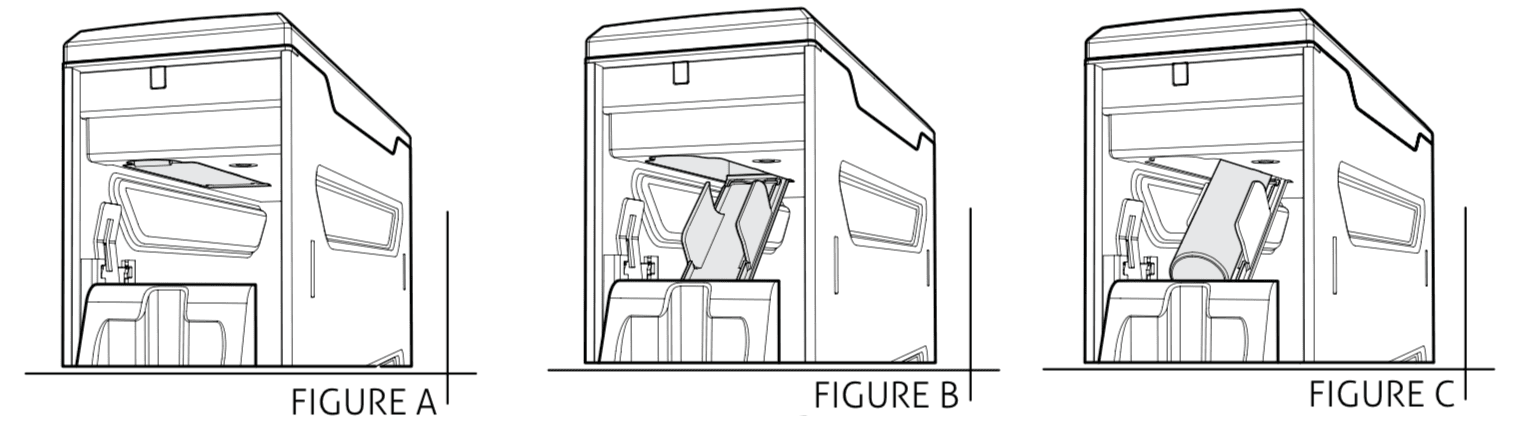
1) To get started open the safe using one of your backup keys via the keyhole at the back of the safe. Open keyhole cover, push key in and rotate key clockwise to open the safe.
2) Locate the battery door and open by depressing the tab near the front of the cover, allowing the door to fold down (Figure A/B).
3) Snap the battery (included in accessory box) into the battery door (Figure B/C). The battery door has molded snaps for the battery to clip into. Note that your Vaultek® safe automatically detects the polarity of the battery and can be snapped in either direction.
TIP: Make sure to push battery to back of the battery door allowing the door to close properly.
Close the battery door. When the battery door is closed you will hear a short welcome tone and the keypad will light up.
IMPORTANT: First time users should change the default code immediately after installing the battery to prevent unauthorized access to your safe.
Can I keep my safe plugged in?
Leaving your safe plugged in continually will not harm the safe or battery.
However, to preserve battery life we suggest that you unplug occasionally to allow the battery to cycle down.
Charging Safe
1) To recharge the safe, plug the micro-USB into the micro-USB receiving jack located on the back side of the safe and connect to a standard USB port or wall outlet using the AC power adapter. Approximate recharge time is 2.5 hours.
2) The LED next to the receiving jack on the side of the safe will glow RED indicating charging and GREEN indicating charged.
After installing the battery, use the charging kit provided to charge the unit 100%.
Master Code
1) Open the safe. Note, keys are included. With the safe open, press and hold the “PROGRAM” button (3 seconds) until all keys turn RED and let go.
2) Enter your NEW master code.
3) IMMEDIATELY Press and hold the “PROGRAM” button a second time (3 seconds) until all keys turn RED and let go.
Enter your NEW master code a second time.
4) IMMEDIATELY Press and hold the “PROGRAM” button together a third time (3 seconds) until the safe beeps and all keys turn GREEN and let go. This tone confirms that the code has been reset.
If you make a mistake and the new code will not work, simply start over with step 1.
Register Your Safe
Vaultek strongly encourages you to register your safe as soon as receive it. Registration provides many benefits including technical support and ordering replacement keys should you replace them. Your safe has a unique product part number on the inside of the batty door and a 4-digit ID number engraved on the keys. You will need these numbers to register your new unit.
1. Locate your product part number. It is printed on the first page of your user manual and on the back of the battery cover.
2. Find your 4-digit number engraved on the keys.
3. A copy of your receipt or order number.
Get to Know Your Safe
Hotkeys
Tamper Detection: To check for tampering press and hold keys ‘2’ and ‘4’ together for 3 seconds. The ‘3’ key will glow RED to indicate tampering or GREEN to indicate no tampering. You can reset the tamper detection by opening the safe through one of the authorized entry points.
View Battery Level: To check the battery level press and hold the ‘5’ key on the keypad (3 seconds). Keys from ‘1’ to ‘4’ will glow GREEN or RED to indicate the battery level.
Interior Light: To toggle interior light press and hold ‘1’ key for 3 seconds. With the light toggled ON it will illuminate when the safe opens.
Sound: To toggle the sound ON/OFF press and hold keys ‘1’ and ‘3’ together for 3 seconds. If the ‘2’ key glows GREEN and beeps, the sound is ON; if the ‘2’ key glows RED, the sound is OFF.
Travel Mode: Save battery life by disabling the proximity sensor and keypad. To toggle travel mode ON/OFF press and hold keys ‘1’ ‘3’ and ‘5’ together until the safe beeps and the keys light up. If the keys glow RED and beeps, the safe is disabled; if the keys glow GREEN and beeps, the safe is operational.
Tamper Detection
To check for tampering press and hold keys ‘2’ and ‘4’ together for 3 seconds. The ‘3’ key will glow RED to indicate tampering or GREEN to indicate no tampering. You can reset the tamper detection by opening the safe through one of the authorized entry points.
View Battery Level
To check the battery level press and hold the ‘5’ key on the keypad (3 seconds). Keys from ‘1’ to ‘4’ will glow GREEN or RED to indicate the battery level.
Battery Specifications
A) Your safe is powered by a 3.7V 18650 rechargeable lithium-ion flat top battery. A minimum 2000 mAh capacity is required, however 2200 mAh or higher can reused to increase operation time.
B) The adapter used to charge the battery should output 5V/2000mA or above when using micro-USB cable.
TIP! Leaving your safe plugged in continually will not harm the safe or battery. However, to preserve battery life we suggest that you unplug occasionally to allow the battery to cycle down.
Having issues? Please email our support team at support@vaulteksafe.com. They would be more than happy to help you out!
Charging Safe
Your Vaultek safe is powered by a rechargeable lithium-ion battery and comes with a charging kit which includes an AC power adapter and a micro-USB cable. Safe and micro-USB cable can be used with all international power adapters. Under normal usage, a fully charged battery can last at least 3 months.
Tip! Leaving your safe plugged in continually will not harm the safe or battery. However, to preserve battery life we suggest that you unplug occasionally to allow the battery to cycle down.
1) To recharge the safe, plug the micro-USB into the micro-USB receiving jack located on the back side of the safe and connect to a standard USB port or wall outlet using the AC power adapter. Approximate recharge time is 2.5 hours.
2) The LED next to the receiving jack on the side of the safe will glow RED indicating charging and GREEN indicating charged.
Important! After installing the battery, use the charging kit provided to charge the unit 100%.
Having issues? Please email our support team at support@vaulteksafe.com. They would be more than happy to help you out!
Mounting
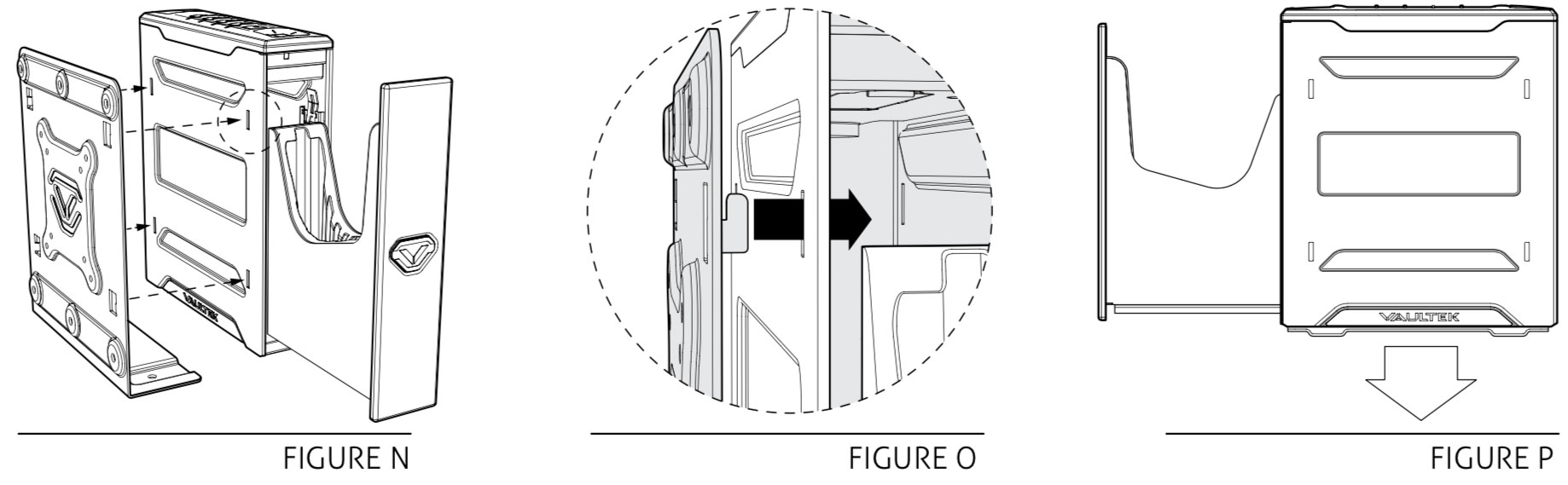
TIP: Your safe can install on the mounting plate from the left or right side. When installing the plate, be sure the bottom is parallel to the floor (Fig P) so the safe opens horizontally. Angling the plate or aiming the safe downwards can affect the rail mechanics and prevent safe from opening correctly.
1) Locate mounting surface, making sure the safe will have enough clearance to open properly prior to installing.
2) Hold mounting plate in place and use a pencil to mark desired hole locations. Drill 7/32″ inch pilot holes.
3) Using hardware provided fasten mounting plate in place and tighten firmly.
Mounting Safe
1) Locate the 4 receiving slots located on the safe sides, and the 4 tabs located on the mounting plate.
2) Fully insert the tabs on the mounting plate into the receiving slots on the safe (Figure N/O), and press the safe downwards to lock in place (Figure P).
Troubleshooting
Lost My Keys
To order a set of keys, charging kit, or steel cable, fill out our Spare Parts form.
Having issues? Please email our support team at support@vaulteksafe.com and provide your phone model. They would be more than happy to help you out!
Manuals
Available Manuals
The following digital product manuals are available for use.
Fitment Template
Simply print the template on an 8.5″ x 11″ sheet of paper and place your valuables on the template to see if they fit. When printing, do not scale to fit, instead print at 100%.
Mounting Plate Template
Simply print the template on an 8.5″ x 11″ sheet of paper and place your valuables on the template to see if they fit. When printing, do not scale to fit, instead print at 100%.