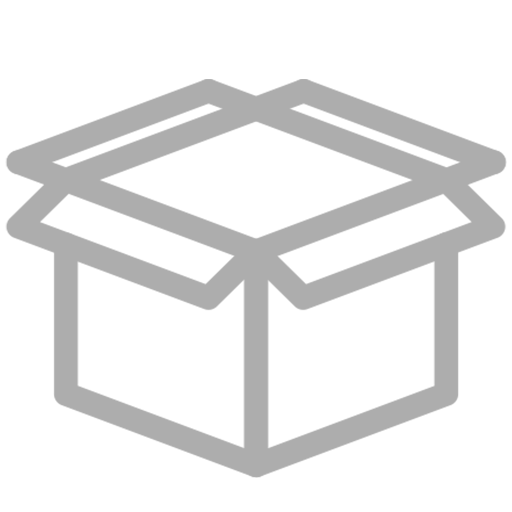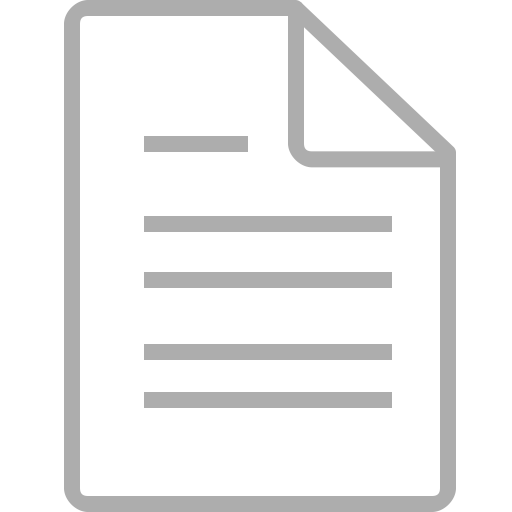Vaultek Support
20 Series
VE20
Support for VE20
Support for VE20


Get Started
Battery Installation
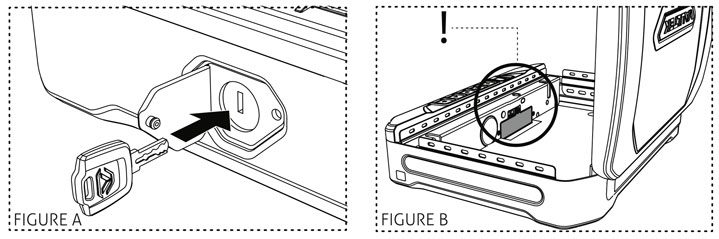
1. To get started, insert one of your backup keys into the keyhole at the front of the safe (see Figure A). Push key in and rotate the key 90 degrees clockwise to open the safe.
2. Remove the interior padding. Locate the battery compartment door on the inside of the safe directly behind the ‘4’ key on the keypad (see Figure B).
3. Remove the battery cover by pressing down on the tab near the top of the cover.Insert the 18650 rechargeable lithium-ion battery (included in accessory box) into the battery compartment. Note that your Vaultek™ safe automatically detects the polarity of the battery and can be installed in either direction.
4. When the battery is inserted you will hear a short welcome tone and the keypad will light up.Once you hear the tone and see the keypad light up, replace the battery cover.
TIP! Leaving your safe plugged in continually will not harm the safe or battery. However, to preserve battery life we suggest that you unplug occasionally to allow the battery to cycle down.
Charging Safe
1) To recharge the safe, plug the micro-USB into the micro-USB receiving jack located on the right side of the safe and connect to a standard USB port or wall outlet using the AC power adapter. Approximate recharge time is 2.5 hours.
2) The LED next to the receiving jack on the side of the safe will glow RED indicating charging and GREEN indicating charged.
After installing the battery, use the charging kit provided to charge the unit 100%.
Master Code
1) Open the safe. (The default master code is 1-2-3-4-5 on the keypad)
2) With the safe open, press and hold the “PROGRAM” button until all keys turn RED and let go.
3) Enter your NEW master code.
4) IMMEDIATELY Press and hold the “PROGRAM” button a second time until all keys turn RED and let go.
5) Enter your NEW master code a second time.
6) IMMEDIATELY Press and hold the “PROGRAM” button together a third time until the safe beeps and all keys turn GREEN and let go. This tone confirms that the code has been reset.
If you make a mistake and the new code will not work, simply start over with step 2.
Get to Know Your Safe
Hotkeys
Toggle Alert of Manual Unlock: If the Alert of Unlock is on, and someone opens the safe with either the key or by picking the lock, the keypad will start flashing. To toggle Alert Unlock press and hold the ‘3’ key then “PROGRAM” button together for 3 seconds. The keypad will flash GREEN indicating enabled or RED indicating disabled. If ON and activated it can only be cleared by entering master code. Default is OFF.
Tamper Detection: To check for tampering press and hold keys ‘2’ and ‘4’ together for 3 seconds. The ‘3’ key will glow RED to indicate tampering or GREEN to indicate no tampering. You can reset the tamper detection by opening the safe through one of the authorized entry points.
Toggle Sound: To toggle the sound ON/OFF press and hold keys ‘1’ and ‘3’ together for 3 seconds. If the ‘2’ key glows GREEN, the sound is ON; if the ‘2’ key glows RED, the sound is OFF.
Toggle Travel Mode: Save battery life by disabling the proximity sensor, fingerprint sensor, keypad, and Bluetooth features. To toggle travel mode ON/OFF press and hold keys ‘1’ ‘3’ and ‘5’ together until the safe beeps and the keys light up. If the keys glow RED and beeps, the safe is disabled; if the keys glow GREEN and beeps, the safe is operational.
View Battery Status: To check the battery level press and hold the ‘5’ key on the keypad (3 seconds). Keys from ‘1’ to ‘4’ will glow GREEN or RED to indicate the battery level.
If 4 keys glow green: 80%-100%
If 3 keys glow green: 60%-80%
If 2 keys glow green: 40% – 60%
If 1 key glows green: 20%-40%
If 1 key glows red: 10%-20%
If 1 key blinks red: less than 10%
Toggle Interior Light: To toggle the interior light ON/OFF press and hold the ‘1’ key for 3 seconds. With the light toggled to ON you can press the “LIGHT” button inside the safe to illuminate the light and can also adjust the interior light in the app for Bluetooth safes. If the light is toggled OFF the light will be disabled.
Mounting
Your safe can be secured a few different ways. Included is a security cable to attach your safe to larger stationary objects. There are also mounting screws included to secure the safe to a flat surface using the pre-drilled holes on the bottom.
Using the Security Cable
1. Loop the included steel security cable around a secured object.
2. Run the end of the cable through the eye of the other end and pull around the object.
3. Place the end of the security cable inside the fully enclosed quick release cable mount inside your Vaultek safe.
4. Make sure the safe closes with the cable secured inside the quick release cable mount.
Using the Mounting Screws
TIP: Make sure you have enough clearance for the lid to open properly before mounting the safe.
1. Position the safe on a flat surface where you want to mount it.
2. Use a pencil to mark the holes for drilling.
3. Drill pilot holes.
4. Position safe in place and install screws through safe into pilot holes. Tighten screws.
Can I keep my safe plugged in?
Leaving your safe plugged in continually will not harm the safe or battery.
However, to preserve battery life we suggest that you unplug occasionally to allow the battery to cycle down.
Troubleshooting
Lost My Keys
To order a set of keys, charging kit, or steel cable, fill out our Spare Parts form.